Introduction to MS Word
Charles Simonyi, a developer, and Richard Brodie, a software engineer, were the two creators of MS Word
This program was originally named "Multi-Tool Word" but was later renamed MS Word
It is used to create professional quality documents, letters, reports, resumes, etc. and also allows you to edit or edit your new or existing document
It's part of the Microsoft Office suite, but you can buy it separately, and it's available for both Windows and macOS
Word for Windows is available on its own or as part of the MS Office suite
Features of Microsoft Word
File- Contains file related options like New (used to create a new document), Open (used to open an existing document), Save (used to save a document), Save As (used to save documents), History, Print , Sharing, Exporting, Information, etc.
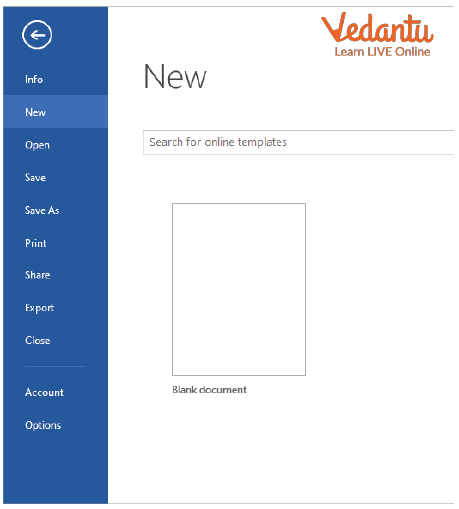
File
Home- It is the default tab of Ms Word and is generally divided into five groups i.e. Clipboard, Font, Paragraph, Style and Editing. It allows you to choose the color, font, emphasis, bullets, position of your text. It also includes options like cut, copy and paste. After selecting the home card, the following options will appear:
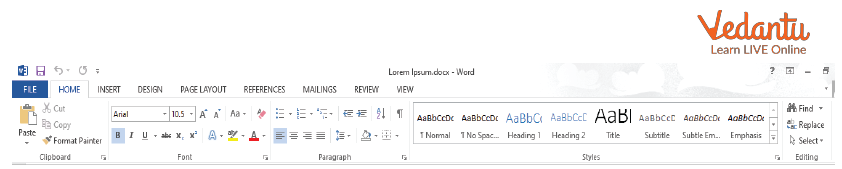
Home Tab
Insert- It is the second tab on the menu bar or ribbon. It contains various items that you may want to insert into Microsoft Word. It includes options like tables, word art, hyperlinks, symbols, graphs, signature line, date and time, shapes, headers, footers, text boxes, links, boxes, equations, etc. as shown in the image below:

Insert tab
Draw- It is the third tab on the menu bar or ribbon. It is used for freehand sketching in Ms Word. It provides different types of drawing pens as shown below:
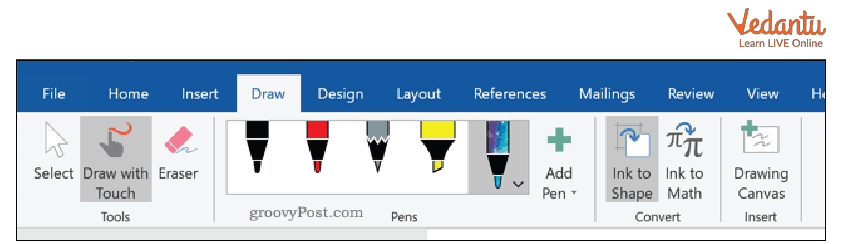
Draw tab
Design- It is the fourth tab on the menu bar or ribbon. The Design tab contains document designs that you can choose from, such as documents with centered headings, indented headings, left-justified text, page borders, watermarks, page color, etc., as shown in the image below:

Design tab
Layout- It is the fifth tab on the menu bar or ribbon. It includes all the options that allow you to arrange the pages of Microsoft Word documents exactly the way you want them. It includes options like setting margins, displaying line numbers, setting paragraph indents and applying line themes, controlling page orientation and size, line breaks, etc. as shown in the image below
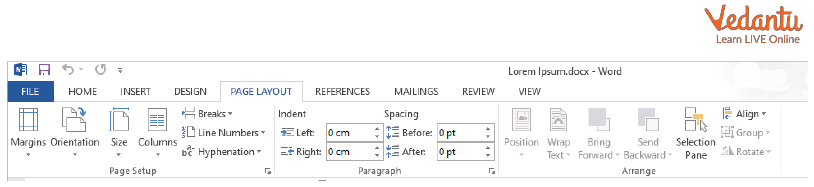
Layout tab
References- It is the sixth tab on the menu bar or ribbon. The References tab allows you to add references to the document and then create a bibliography at the end of the text. References are generally stored in a master list, which is used to add links to other documents. It includes options like Table of Contents, Footnotes, Citations and Bibliography, Headings, Index, Table of Authorities, Smart Layout, etc. After selecting the Reference tab, you get the following options:

References tab
Mailings- It is the seventh tab on the menu bar or ribbon. It is the least used menu bar tab. In this tab, you can create labels, print them on envelopes, do mail merge, etc. After selecting mailing, you get the following options:
(Image will be uploaded soon)
Mailings tab
Reviews- It is the eighth tab on the menu bar or ribbon. The review tab includes tools for comments, language, translation, spell check and word count. It's good for quickly finding and editing comments. After selecting the review tab, the following options will appear

Review tab
View- It is the ninth tab on the menu bar or ribbon. The View tab allows you to switch between single page or double page and also allows you to control the layout tools Includes print layout, outline, web layout, task pane, toolbars, ruler, header and footer, footnotes, full screen view, zoom, etc. as shown in the image below:
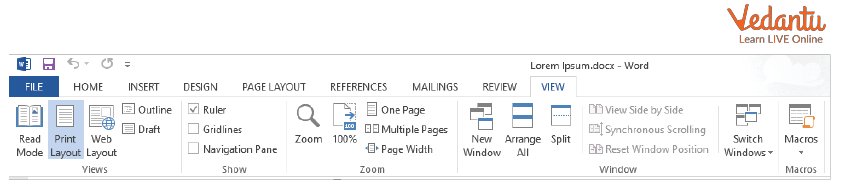
View tab
Components of MS Word
Header: The header is at the top of the window when you open Microsoft Word. The header contains the name of the open application (in this case Microsoft Word), by default the name of the file (document1) in the middle, control buttons (close, maximize, minimize) on the right and quick access tools (word logo, save, undo-redo function) on the left side.
Menu Bar: The menu bar contains all the menus like File, Home, Insert, Page Layout etc. These menus and features are tools that are used to create all kinds of professional looking documents in Microsoft Word.
Standard Formatting Bar (Submenu): This is a category of functions and features divided into a menu according to their usage. For example in the home menu you can find clipboard board, font, paragraph etc.
Ruler: A ruler is used to align the document. You can use it to set margins and spaces between paragraphs. Left indentation and right indentation can be found in the ruler bar. Used to align documents and page margins so that the document looks professional when printed.
Scroll Bar: The scroll bar is used to scroll the page up/down and right/left when the page zoom is high or low. There are two slides. One is a horizontal bar and the other is a vertical slider.
Status Bar: Status bar shows page number, total word count, selected words etc. Its main function is to show page status. You can check spelling and grammar to the right after the page number and words. And on the right side of the status bar are page view and zoom options.
Points to Remember
Microsoft Word Screen is a simple, user-friendly and highly customizable word processing interface
Microsoft Word can be used to create CVs, reports and write letters. Authors can use it to write their books and researchers can use it to write their thesis.
The main core parts of the Microsoft Office Suite are Word, PowerPoint and Excel
There are two rule bars in Microsoft Word, one is at the top of the white page (the typing area) and the other is on the left side
Summary
MS Word is the best document creating software.It provides proper and error free documents with its easy tools for creating documents like word size , style and for error it has grammar checking and spelling checking options.
Learn by Doing
State true or false:
The latest version of Ms Word is 2019.
The draw bar contains the option of page color and page border.
Insert is the default tab of MSWord.
The review tab includes tools for language, translation and spell check.
Status bar contains all the menus like File, Home,Page Layout etc.
Sample Questions
1. What is the MS Word file extension?
Ans: MS Word file is always saved with a .doc extension.
2. What are the uses of MS Word?
Ans: MS Word allows users to write, create documents, resumes, contracts, etc. It is one of the most commonly used programs within the Office suite.
3. How to create an MS Word document?
Ans: To create an MS Word document, follow the steps above to open Microsoft Word. Then, once the program is open, click "File" and then "New." This will open a new document .
FAQs on Word Screen
1. What are the basic functions of MS Word?
Below are the basic features of Microsoft Word:
Creating text documents
Editing and formatting of existing documents
Creating an interactive text document with various functions and tools
Graphic documents containing images
Used by authors and researchers
Detection of grammatical errors in a text document.
2. Which formatting features can be added to an MS Word document?
Common formatting features available in MS Word include:
Font style, size and color
Header and footer
Insert images
Add tables and bulleted lists
Set the page layout
Add Word Art
3. Can I use MS Word online without downloading?
No, to use MS Word, you must have MS Office installed on your system.