A Step-by-Step Guide to Mail Merge
Imagine you need to send a personalised invitation to 100 people or a customised email to your entire customer list. Typing each one manually? That’s a nightmare! This is where mail merge steps in to save the day. It’s like having your own personal assistant that helps you create and send customised messages in bulk with just a few clicks. Whether you’re working on emails, letters, or labels, mail merge makes it all faster, easier, and more efficient. In this article, we’ll explain what mail merge is, how it works, and why it’s a must-know tool for anyone handling repetitive communication tasks.
What is Mail Merge with Example?
Mail Merge is a tool that helps you send the same document to many people but with personalised details, like their name or address. It combines a main document (like a letter) with a list of information (like names and addresses) to automatically fill in the details for each person.
How Mail Merge Works?
Main Document: This is your template, like a letter or invitation, with placeholders where personalized information will go (e.g., "Dear [First Name],").
Data Source: This is where the list of details is stored, like an Excel sheet with names, addresses, or other specific information.
Merge: When you combine the main document with the data source, the placeholders get replaced with the actual information, creating a separate personalized document for each person.
Example: Scenario: Sending invitation letters to multiple recipients.
1. Data Source (Excel/CSV File):
Name Address Event Date
John Smith 123 Main Street January 15, 2025
Jane Doe 456 Elm Avenue January 20, 2025
Mark Lee 789 Pine Drive January 25, 2025
2. Template Document:
Dear <Name>,
You are cordially invited to our event on <Event Date>. It will take place at your address, <Address>.
We look forward to seeing you!
Sincerely,
The Event Team
3. Merged Output:
For John Smith:
Dear John Smith,
You are cordially invited to our event on January 15, 2025. It will take place at your address, 123 Main Street.
We look forward to seeing you!
Sincerely,
The Event Team
4. For Jane Doe:
Dear Jane Doe,
You are cordially invited to our event on January 20, 2025. It will take place at your address, 456 Elm Avenue.
We look forward to seeing you!
Sincerely,
The Event Team
How to Mail Merge in MS Word?
Mail merge is a process where you combine letters or emails with specific information. This feature is often used in word processing documents, where there is fixed text along with placeholders that are replaced by data from a source, like names and addresses. It is commonly used for sending mass mailings or creating mailing labels.
A word processor is a tool or software that allows you to input, edit, format, and print text, and it may include additional features. The functions of a word processor are between a basic text editor and a complete desktop publishing program. Mail merge allows you to create personalised letters or emails for many people at once. It pulls information from other sources, like worksheets, and automatically replaces the placeholders with the correct details for each recipient. This feature is also called the "Merge field."
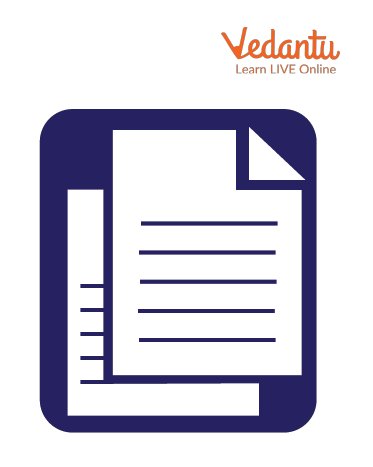
Mail Merge
Step-by-Step Process for How to Do Mail Merge
Step 1: Prepare Your Data
Create a list of information you want to include in your messages, like names, addresses, or email IDs.
Use a spreadsheet program like Excel or Google Sheets to organize your data. Each column should have a label (e.g., Name, Address), and each row represents a recipient.
Step 2: Write Your Main Document
Open the program you’ll use for mail merge, like Microsoft Word or Google Docs.
Write your message, letter, or email, leaving placeholders for the personalized details (e.g., “Dear (Name),”).
Step 3: Link Your Data Source
Connect your document to your data source (your spreadsheet).
In Microsoft Word, go to Mailings > Select Recipients and choose your data file.
Step 4: Insert Merge Fields
Replace the placeholders in your document with merge fields that pull information from your data file.
For example, replace “[Name]” with the merge field for the "Name" column in your spreadsheet.
Step 5: Preview Your Mail Merge
Use the preview option to check if the personalized details appear correctly for each recipient.
Fix any issues before finalizing.
Step 6: Complete the Merge
Once everything looks good, complete the mail merge.
Print your letters, save individual documents, or send the emails directly (depending on your goal).
Step 7: Save and Reuse
Save your document and data source so you can reuse them for future mail merges with updated details.
Uses of Mail Merge
The mail merge feature of MS Word allows us to create labels, envelopes, and letters with personalised input. For merging, we require two documents, the main document with the text that identifies where the main data is to be inserted and a data source document which contains the variable information to be inserted.
Uses of Mail Merge in Everyday Life
This invaluable tool can be used for everything from business to personal relationship management, and you can even use it to hire your next accountant. Here are some ways mail merge can be used in everyday life:-
The Automated Way to Get More Relationships: Inviting friends to dinner, or throwing a party can be executed with a mail merge. Your message can be as generic or personalised as you’d like depending on how many custom inserts you include.
Saves Time: Finding accounting and law services online is easy, but contacting each of them individually means a lot of time chasing down potential providers. By using mail merge, you can reach hundreds of providers via email and quickly ask all the right questions.
Job Applications: Searching and applying for jobs can feel like a full-time job. Sending emails with every resume and personal note is tedious and time-consuming. You can simplify your application process by creating a basic introduction template that can be sent to multiple potential employers at once.
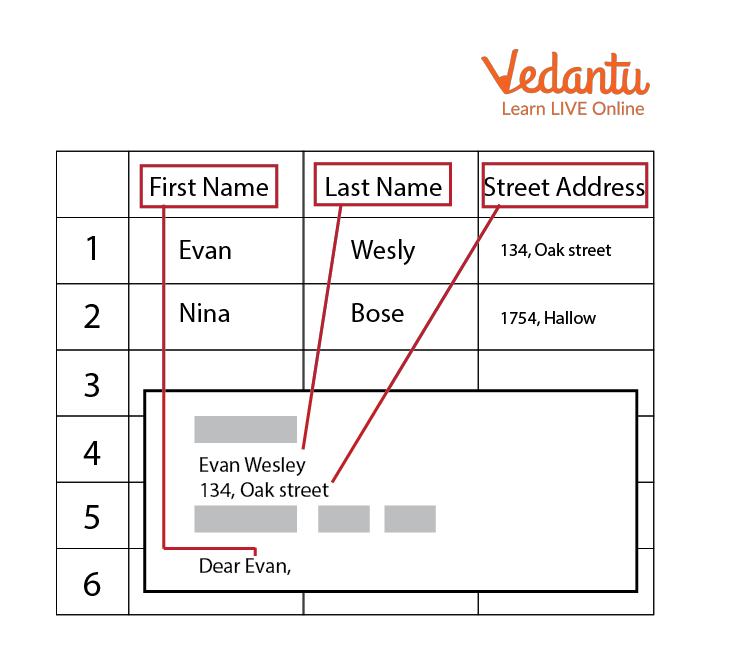
Mass Mail Sending
Advantages of Mail Merge
Mail merge has several advantages. Some of the advantages are listed below:-
The Mail Merge feature helps you send the same letter to many people quickly. You can choose multiple recipients at once and send them the letter easily.
With Mail Merge, you don't have to type each person's name in every letter.
You only need to check the main document for mistakes.
It saves time and money, as you can send many letters at once without extra cost.
Editing the letter is also simple—any change made in the main letter will be applied to all the letters for other people.
Summary
Mail merge helps you create multiple documents, each personalised for a different person. It's a process in word processing that combines a document with a data file. A word processor is a program used for typing, editing, and formatting text, with some extra features. In MS Word, the mail merge tool lets you make labels, envelopes, and letters with custom details for each recipient.
Fill in the blanks
__ lets you create a bunch of documents that are personalised for each recipient.
__ documents are required to help in the process of merging.
A __ is a device or computer program that provides for input, editing, formatting, and output of text, often with some additional features.
Here you go, check the answers for the blanks above and see how well you did.
Mail merge lets you create a bunch of documents that are personalized for each recipient.
Template documents are required to help in the process of merging.
A word processor is a device or computer program that provides for input, editing, formatting, and output of text, often with some additional features.
Sample Solved Questions
1. What is Mail Merge? State its features.
Ans: Mail merging means to plug data from an address table into form letters, e-mail messages, envelopes, address labels, or a directory. The four types of mail merge main documents are letters, envelopes, mailing labels and catalogues.
The mail merge feature of MS Word allows us to create labels, envelopes, and letters with personalized input. For merging, we require two documents, the main document with the text that identifies where the main data is to be inserted and a data source document which contains the variable information to be inserted.
2. How is mail merge helpful in everyday life?
Ans: There are numerous ways in which mail merge can be useful. Some of them are listed below:-
One standard letter can be written and sent to all without having to add each name manually.
It is the most convenient way of sending the same letter to many people at the same time without having to add names and addresses to each of them.
It helps in saving a lot of time.
FAQs on Introduction to Mail Merge - Feature of MS Word
1. What's a word processor?
Word processing refers to using a computer to create, edit, save and print documents. To perform word processing, specialised software known as a Word Processor is needed.
One example of a Word Processor is Microsoft Word, but other word processing applications are also widely used.
Word processing software can do things like creating, editing, saving, and printing documents. It also lets you copy, paste, move, and delete text in a document. You can format text by changing the font, making it bold, underlined, or italicized.
2. What is the difference between mail and mail merge?
Mail merge combines mail and letters and pre-addressed envelopes or mailing labels for mass mailings from a form letter. Electronic mail is a method of exchanging messages between people using electronic devices.
3. What is an example of a mail merge?
Mail merge entails combining mail and letters and pre-addressed envelopes or mailing labels for mass mailings from a form letter. In other words, it is the automatic addition of names and addresses from a database to letters and envelopes This feature is usually employed in a word processor.
4. What are the Mail merge steps?
The basic mail merge steps include:
Prepare your template (e.g., a letter).
Create a list (like an Excel file) with all the recipient details (name, address, etc.).
Start the mail merge in your word processor (like MS Word).
Link the template with the recipient list.
Complete the merge to create personalized copies of the document.
5. How to do mail merge?
To do mail merge, you need to:
Open MS Word and go to the Mail Merge option.
Choose the document type (e.g., letter, email).
Select the recipient list (e.g., an Excel file).
Insert placeholders for the personalized details (e.g., name, address).
Finish the merge to generate the final documents.
6. Define mail merge?
Mail merge in Word is a feature that helps you create multiple personalized documents (like letters, envelopes, or labels) by combining a standard template with data (such as names and addresses)
8. How to mail merge in Excel?
To mail merge in Excel, follow these steps:
Open your document in Word and go to the "Mailings" tab.
Click on "Insert Merge Field" to add a field that pulls information from your Excel sheet.
Select the field you need.
Repeat the process for other fields if required.
Finally, click "File" and choose "Save" to keep your document.
9. How do you create a Pivot Table in Excel?
To create a PivotTable in Excel:
Click on any cell in your data.
Go to the "Insert" tab and click "PivotTable."
Decide where you want the Pivot Table to appear. You can either place it in a new sheet or select a specific cell in the current sheet for it.
10. Define the purpose of a mail merge field.
The purpose of a mail merge field is to personalise a document by adding specific information from your data source. To customise each document, these fields are linked to the column headings in your data, like names or addresses.