An Introduction to Slide Show
A SlideShow is a presentation of a series of slides that are projected on a projection screen or other electronic display devices. Slideshow means the systematic presentation of slides in a particular order, one after another. The presentations with 4-5 or more slides can be run as a slideshow. Slide shows are a very efficient method to teach or to represent your ideas in a systematic and presentable way. It is used widely in schools and colleges to present various topics to the students and is even in the corporate sector and represents ideas to other members.
What is a Slide on the Computer?
A slide is the single page of the presentation on which we can work. One slide is shown at a time in the slideshow. The slide contains all the text, images, and graphs to be presented in the slideshow. It is like a single page of the notebook that contains the content written and further displayed in the slideshow. The collection of slides is known as Slide Deck. Various slide layouts can be selected and can be used to customise the slides.
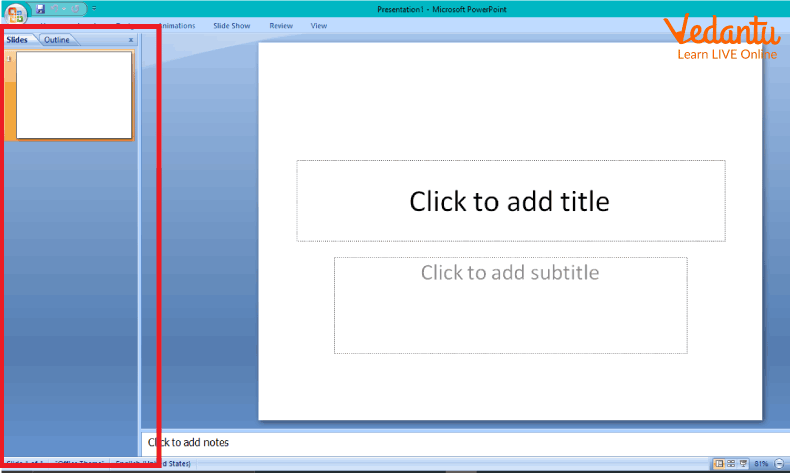
A Slide
How to Run a SlideShow?
A slideshow is the presentation of slides in a systematic manner, one after the other. To run a slideshow, we need to follow the following steps:
Firstly, Select the Slide Show option, then click on View Show.
The first slide of the presentation will be displayed, covering the full screen.
Then, we can click on the screen, and the next slide will be displayed. Also, there is a menu that can be displayed when we click on the rectangular-shaped icon that can be found on the bottom left-hand corner of the screen.
Then, again we can click on next or click on the screen to display the next slide.
OR
We can also press the F5 button to play the slideshow
Then, click on the screen to view the next slide.
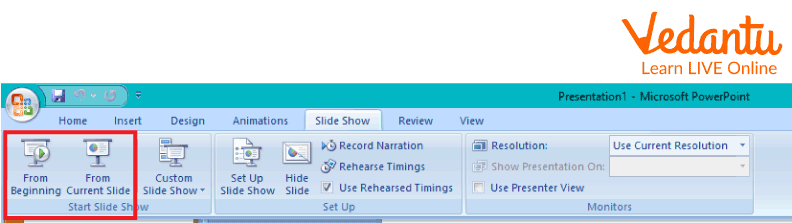
SlideShow Buttons
PowerPoint Views
MS PowerPoint has different types of views, which help in creating an attractive and presentable presentation. The two main types of views are:
Slide Sorter View
Normal View
We can easily switch between these views by clicking on the button present on the lower left of the PowerPoint window.
Normal View
The Normal view is the basic view in which all the work is done. It is the most frequently used view to create slides. It helps in the easy editing of the slides. In normal view, there are slide thumbnails on the left and a large window of the selected slide on the main screen. There is a section below the current slide where the user can add notes for that particular slide.
Slide Sorter View
Slide Sorter View is a type of view in which we can view all the slides in the presentation simultaneously on the screen. It eases the user's task of adding, deleting or moving the slides. Using the Slide Sorter View, we can also preview animations on the selected slides in the slide sorter view. We can also add animations to the title, text, bulleted text, pictures, etc. Using the slide sorter view, we can also add special effects to our slides.
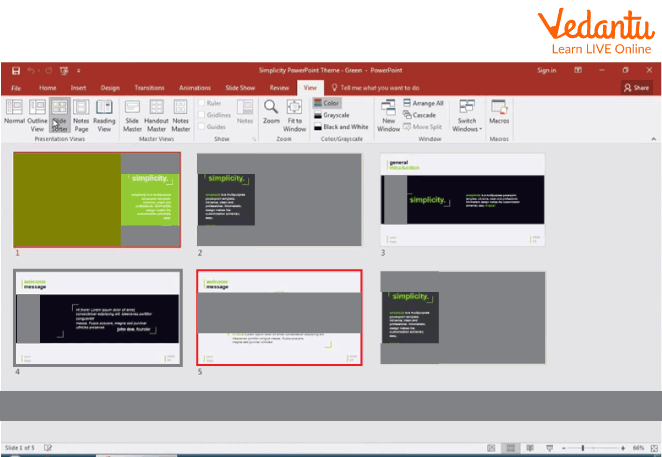
Slide Sorter View
Apply Transition
The special effects are applied to the slides when the slides come during the slideshow. We can customise the incoming and outgoing effects of the slides during the slideshow. These special effects are known as transition.
To apply transition effects, we need to follow these steps:
Firstly, select the Slide Show menu.
Then, click OK on the Slide Transition option, which opens the Slide Transition pane.
We can select the type of transition we want to apply to the slides.
Then, we can select the speed of the transition from the Speed list box and can also select the sound from the Sound list box that is in the Modify transition section.
We can select if we want to show the slide immediately after the previous one or click on the advanced slide options.

Transition Effects
Points to Remember
The shortcut key for the slideshow is F5.
We can view all the slides using a slide sorter view.
PowerPoint has mainly two types of views - (i) normal view and (ii) slide sorter view.
We can apply different transition effects to the different slides.
Learning By Doing
Create a PowerPoint Presentation on Global Warming and apply transition effects to the slides.
We can apply different transition effects to different slides. (true/false)
Sample Questions
1. Which of the following is an INCORRECT statement?
The collection of slides is known as a slideshow.
We cannot apply different transition effects to different slides.
Both ‘A’ and ‘B’.
None of these
Ans: C)
2. What is a slideshow?
Ans: Slideshow is the presentation of slides systematically one after the other.
Summary
In this article, we learnt about MS PowerPoint and its slideshow. Also, we learnt about how to run a slideshow, different types of views of PowerPoint, i.e., Normal View and Slide Sorter View, and how to apply transition effects that we can apply to the slides that can be displayed during the slideshow.
FAQs on How Can You Run a Slideshow?
1. What is the shortcut key to running a slide show?
By pressing the ‘F5’ shortcut key, we can run a slide show.
2. Can we modify the slideshow to run automatically?
In the advanced slide options, we can modify if we want to display the next slide “before the previous” or if we want to display the next slide “on click”.
3. What is a slide sorter view?
Slide Sorter View is a type of view in which we can view all the slides in the presentation simultaneously on the screen.