Introduction to Ms Word
MS Word is a word processor developed by Microsoft that is one of the most widely used programmes in the Microsoft Office suite. Word processing is a programme that allows you to create letters, reports, newsletters, tables, and web pages from letters, brochures, and web pages. You can use this application programme to add images, tables, and charts to your documents. You also use a spell checker and a grammar checker.
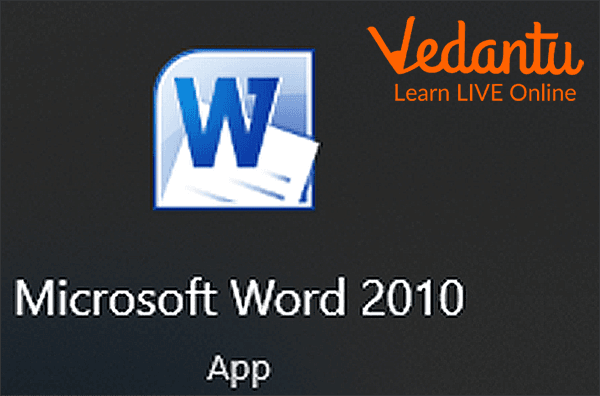
Icon of Ms Word
Main Features of MS Word
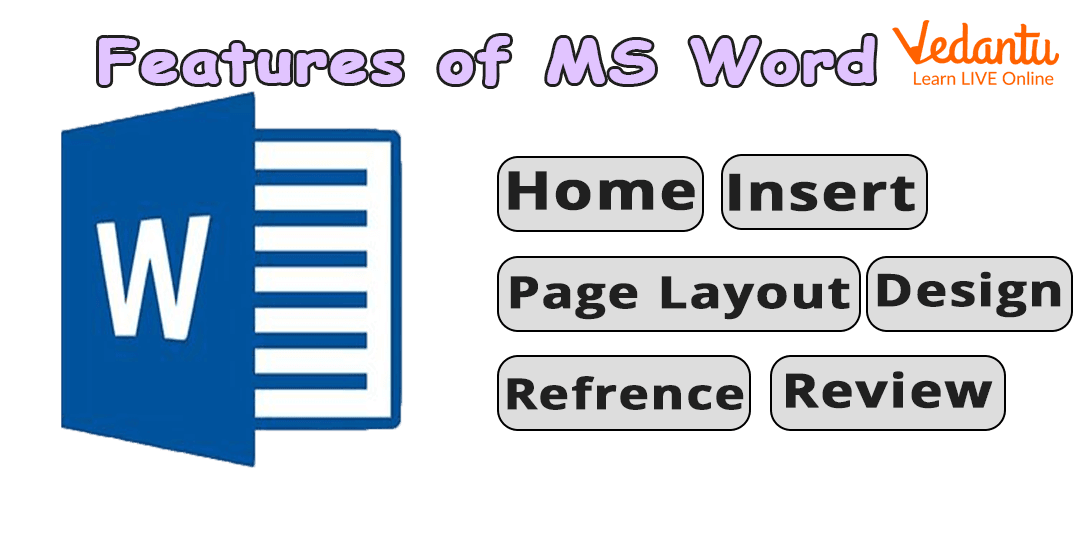
Features of MS Word
Home: This MS Word feature includes options such as font colour, font size, font style, alignment, bullets, line spacing, and so on. Furthermore, the Home option contains all of the basic elements that a user may require to edit their document.
Insert: In the document, you can include tables, shapes, images, charts, graphs, a header, a footer, a page number, and so on. The "Insert" category of Microsoft Word contains these features.
Design: Using this MS Word feature, you can create or select the template or design under the Design Tab in which you want your document to be. Selecting an appropriate tab will improve the appearance of your document in MS Word.
Page Layout: This MS Word feature under the Page Layout tab includes options such as margins, orientation, columns, lines, indentation, spacing, and so on.
References: This tab is the most useful feature of Microsoft Word for those who are writing a thesis, books, or long documents. This tab contains options such as footnote, table of contents, caption, bibliography, and so on.
Review: Under the review tab, you can keep track of your spelling, grammar, thesaurus, word count, language, translation, comments, and more. It also helps people who check their documents in Microsoft Word.
Working with MS Word 2013
Microsoft Office 2013 is a version of Microsoft Office, a Microsoft Windows productivity suite. With the word processing programme Word 2013, you can make a range of documents, including letters, flyers, and reports.
Steps to start MS Word 2013 are:
Click the Start button.
Select all Programs.
Select Microsoft Office.
From the menu options, select Microsoft Word 2013.
Elements of MS Word 2013
Ribbon: The panel above the document is the ribbon. There are nine tabs: Home. Design, Page Layout, References, Mailing, Review, and View are the various operations.
Home: Copy, Font, Text, Styles, and Editing:
Insert: pages, tables, illustrations, links, comments, a header, and any foreign text or symbols that you wish to use.
Design: Watermark, Page Colour, Themes, and Page Border.
Page Layout: Setup, Arrange, and Paragraph. Footnotes and Table of Contents are references.
Mailing: Create, Start Mail Merge, Enter Data, Add Fields, View Results, and Finish.
Review: Editing, Tracking, Changes, Comparing, and Protecting
Viewing Options: Document Views, Macros, Show, Zoom, Window
Rulers: The rulers show scales on both the horizontal and vertical axes that reflect the size of your tying area.
Vertical and Horizontal Scrollbar: The document window's scroll bar is located at the bottom and right.
Status Bar: The window's bottom contains the Status bar. It. Display details about the current document, such as its word count and page count.
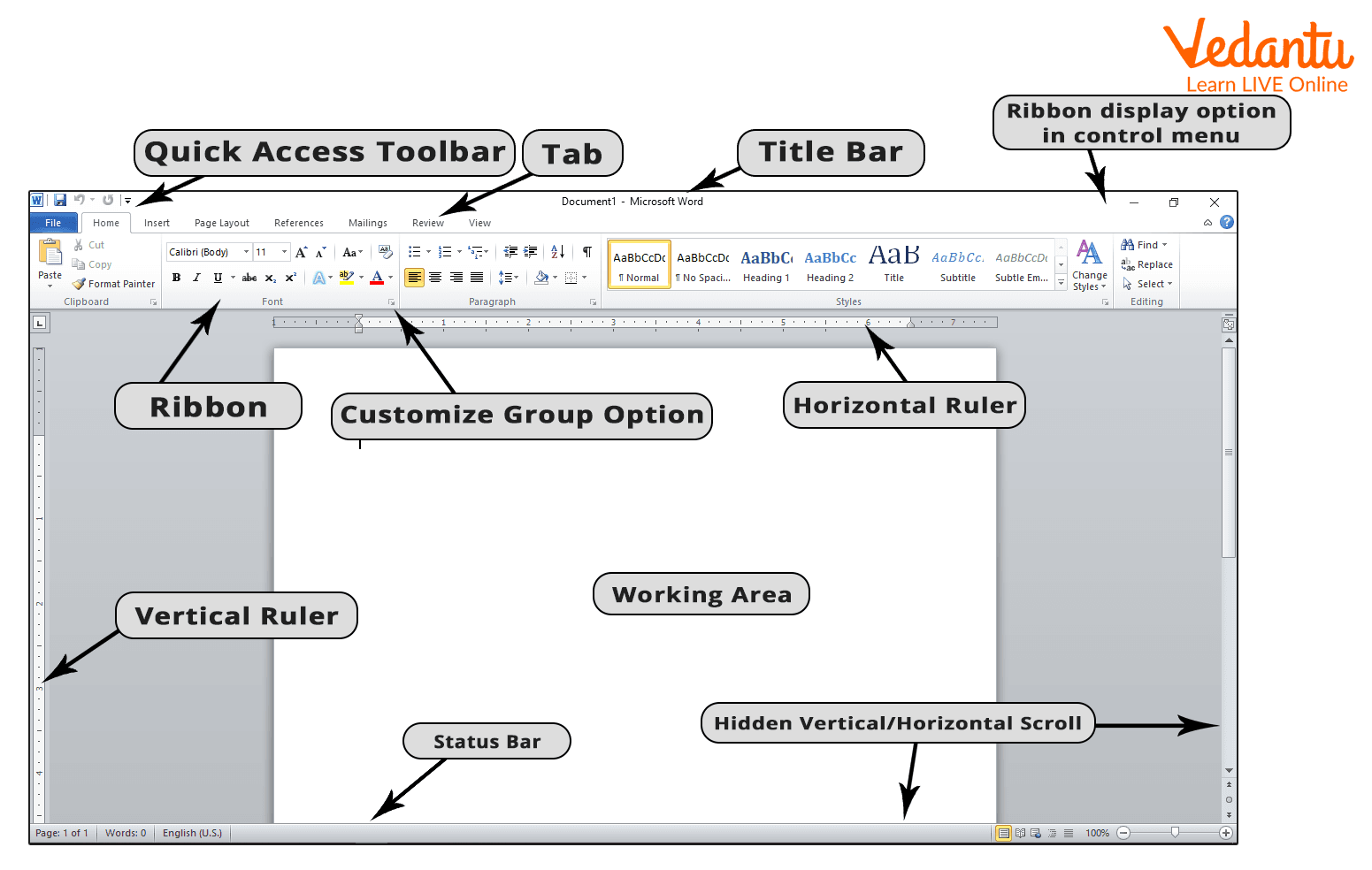
Components of Ms Word
Open Existing Document
The steps are as follows:
Click the open button in the left pane after selecting the file tab.
A list of recently used documents is also shown in the right pane of the open document screen.
Note: By pressing Ctrl + O, you can also open a previously saved document.
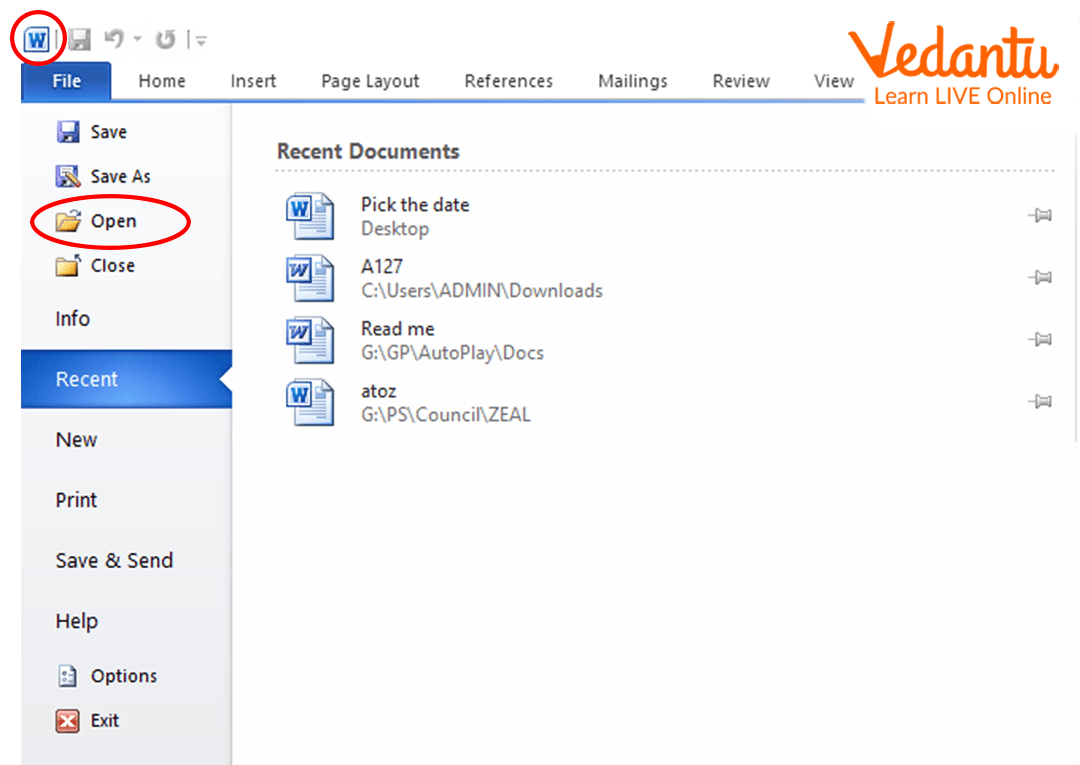
Open an Existing Document
Points to Remember
Users of MS Word can write articles, produce documents, resumes, contracts, etc.
Five different viewpoints are available in Microsoft World: Print Layout, Full-Screen Reading, Web Layout, Outline, and Draft.
Microsoft Word was first released in 1983 and has been updated numerous times since then.
Summary
Letters, brochures, business cards, catalogues, books, and nearly any other type of publication can be created using MS Word by using the available templates. This manual will assist users in becoming familiar with the MS Word interface.
Learning by Doing
Choose the correct answer:
1. In MS Word, we can choose the entire document by:
Double clicking
Clicking
Ctrl+A
Triple clicking
2. Correcting a document is known as_________.
Typing
Editing
Formatting
Deleting
3. In MS Word, we can add text inside already-written text.
True
False
Solved Questions
1. How can you start MS Word?
Ans: Click the start button.
Select All Programs.
From the submenu, select Ms Office.
Select Ms Word.
2. In which view Headers and Footers are visible
Page Layout View
Normal View
Print Layout View
Draft View
Ans: C) Print Layout View
3. The MS Word text-styling feature is
WordColor
WordFont
WordArt
WordFill
Ans: C) Word Art
FAQs on MS Word 2013
1. What are Elements of MS Word?
- Title Bar: at the very top of the screen is the title bar.
Menu Bar: when you first start Word, the menus and toolbars display basic commands and buttons.
Toolbars.
The Horizontal Ruler.
The Vertical Ruler.
Vertical Scroll Bar.
Horizontal Scroll Bar.
The Status Bar.
2. Is MS Word available online without having to download it?
No, MS Office must be installed on a computer in order to use MS Word. They can then only create a document.
3. What is the MS Word file extension?
MS Word document is always saved with the .doc extension.