What is MS Paint?
Microsoft Paint is a simple graphics editor that has been included in all versions of Microsoft Windows. The program opens and saves files in Windows bitmap (BMP), GIF, PNEG,JPEG and single-page TIFF formats. MS paint is the basic tool that is present in every Windows software.
MS Paint is used to colour, draw and edit pictures. This program can be in colour mode or in black and white mode. It became popular among the early Windows users as it allowed them to paint on computers. Let’s learn more about it ahead!
How to Open MS Paint?
The following are the steps to open MS Paint:
To open MS Paint, click on the windows button that is on the bottom left of the monitor.
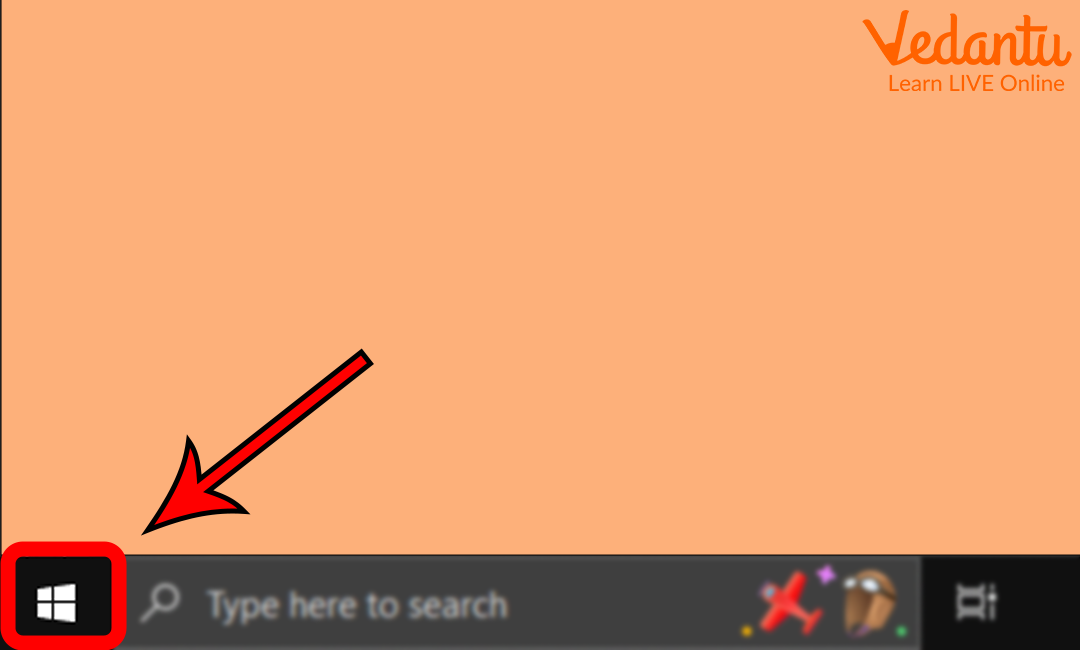
Open the Start Menu
Click on all apps.
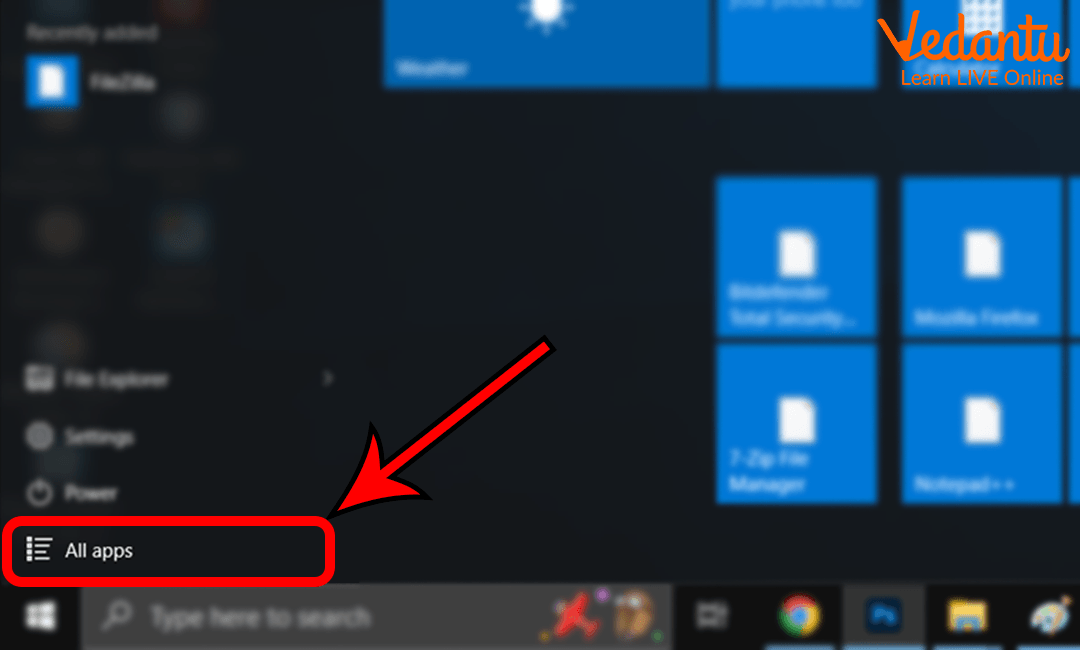
All Apps
3. Scroll down to "Windows Accessories".
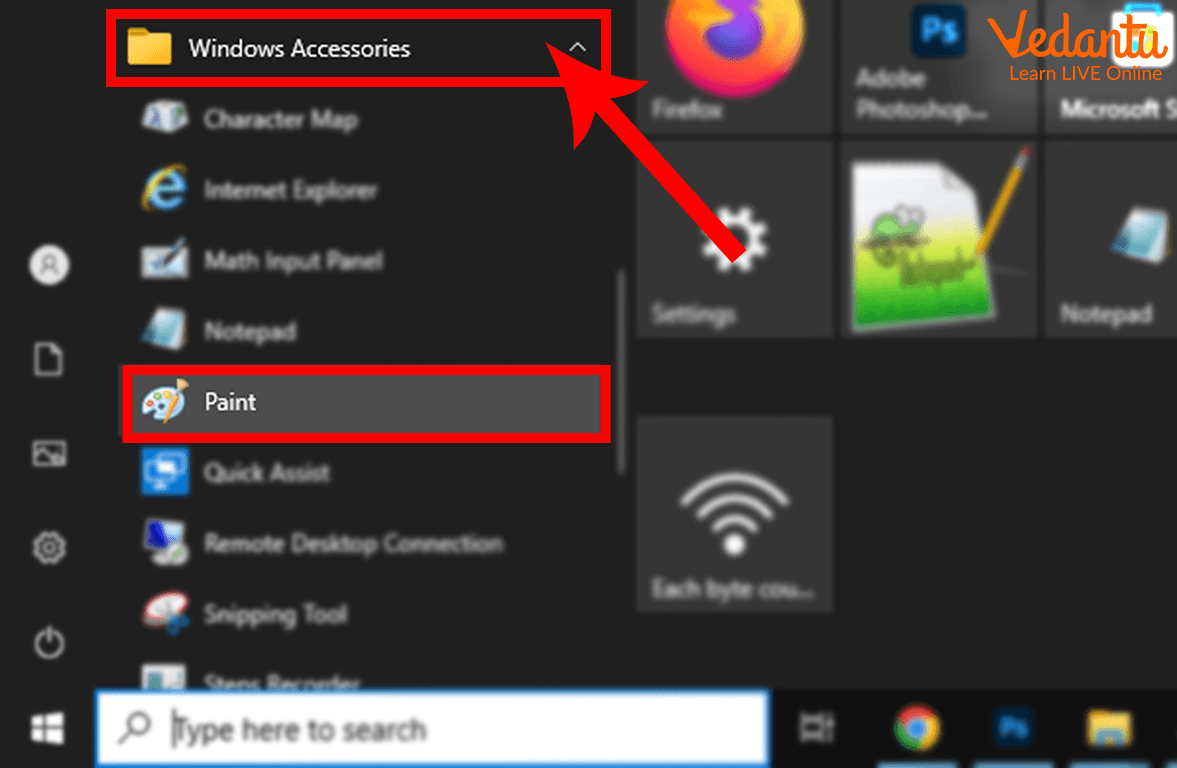
Windows Accessories
4. Open the accessories folder.
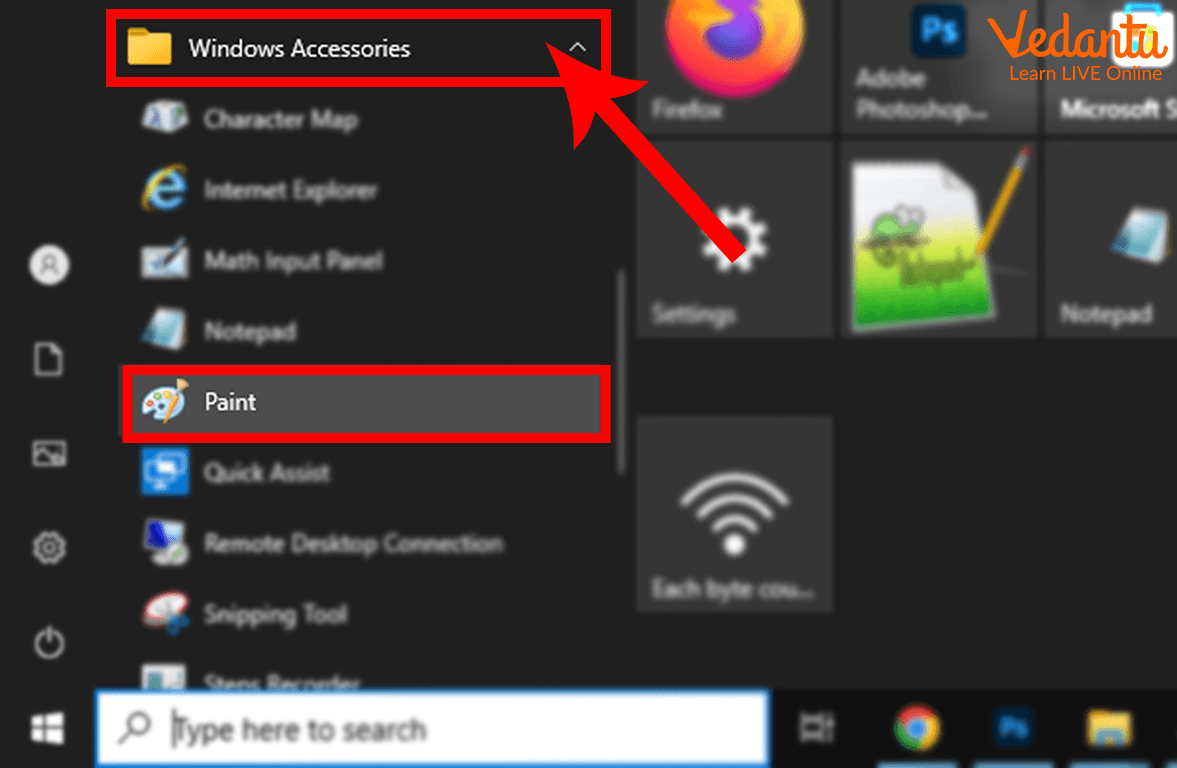
Folder
5. Select MS Paint.
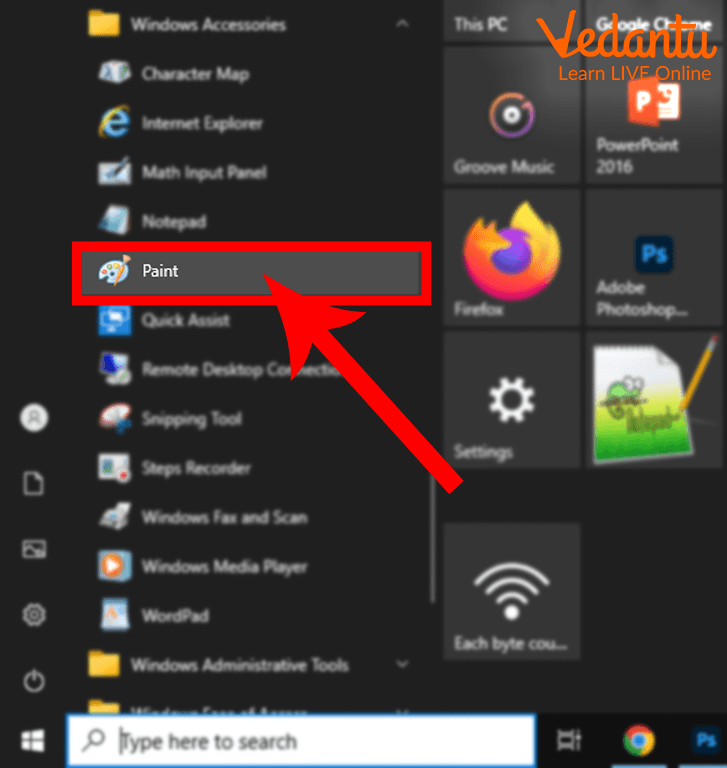
MS Paint
Tools of MS Paint
There are various tools for MS Paint. You can make easy drawings with MS Paint on your computer. Some of these are listed below:
Pencil: Pencil is used to draw lines or draw free hands with different colours.

Pencil
Eraser: The eraser allows us to erase the parts we don't want.
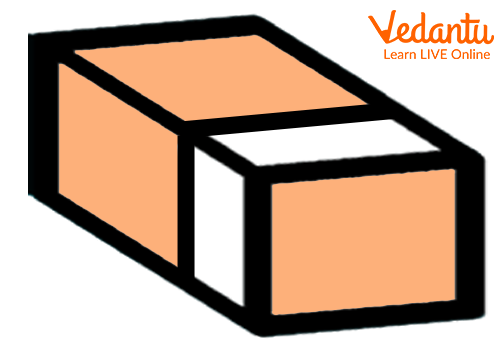
Eraser
Brush: This tool provides various varieties of brushes which we can use to enhance our drawing.

Brush
Text: This allows us to type the text directly on the picture.
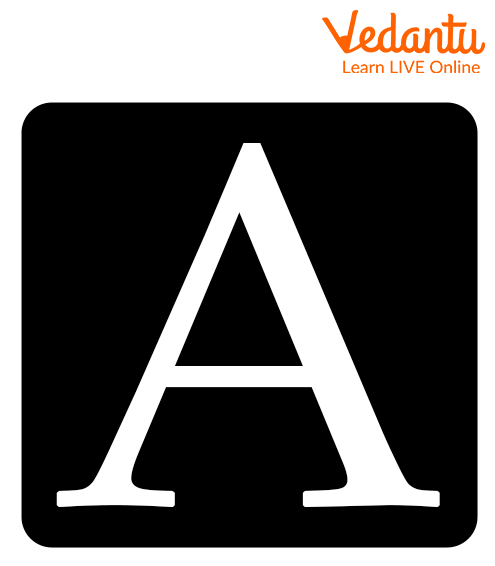
Text
Airbrush Tool: It allows us to spray over the part with the colour of our choice.
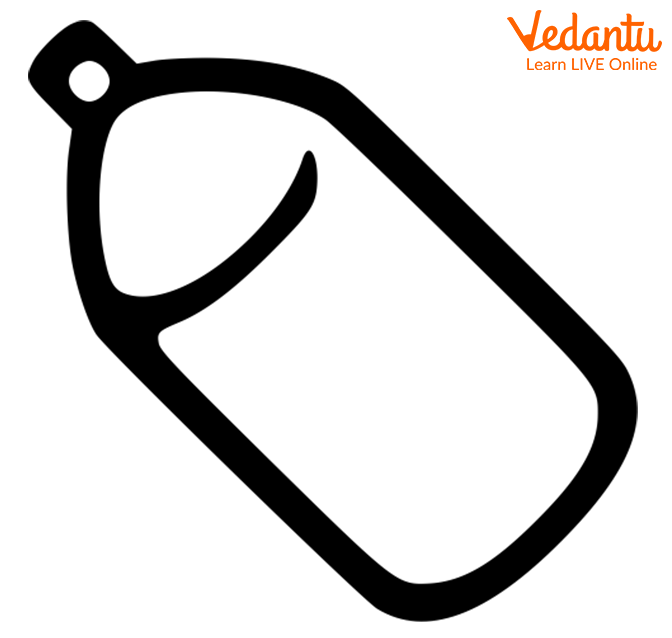
Airbrush tool
Colour Palette: This provides us with the various choices of colours.
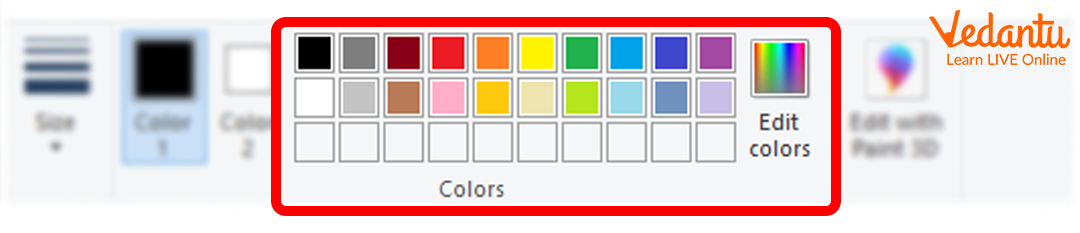
Colour Palette
Magnifier: It allows us to zoom in or zoom out of an image.
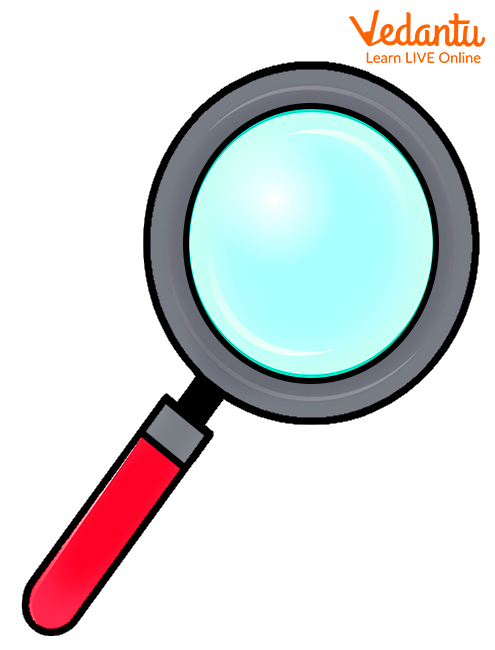
Magnifier
Rectangle: It allows us to draw rectangles of equal length and breadth on the picture.
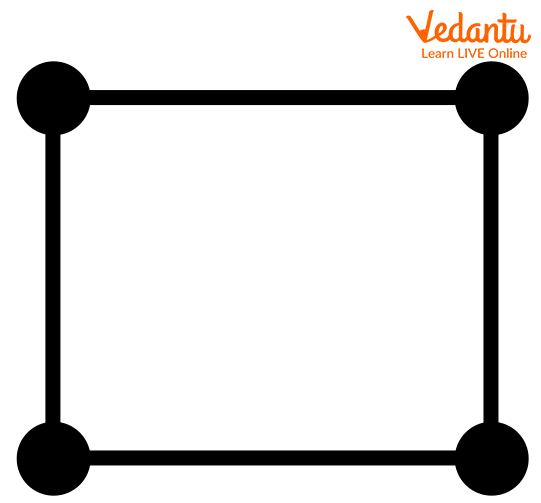
Rectangle
Line: The tool of line helps us to draw straight lines, horizontal lines, vertical lines, slanted lines, etc.
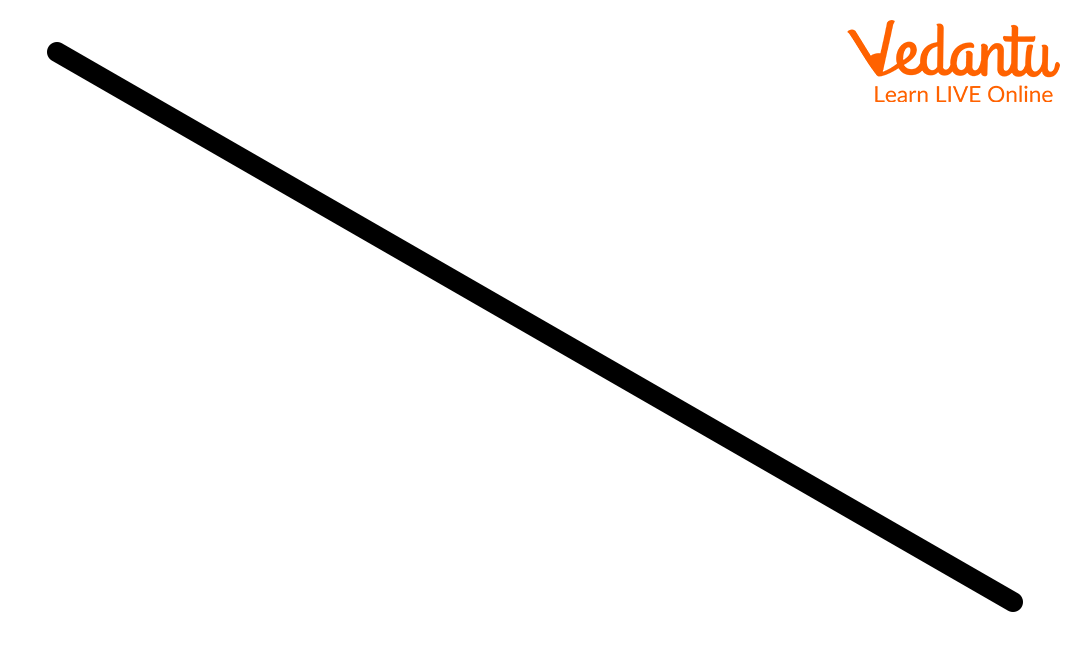
Line
Curve: It allows us to draw curves.
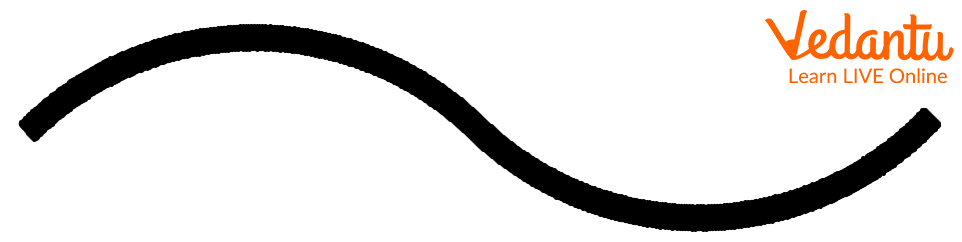
Features of MS Paint Window
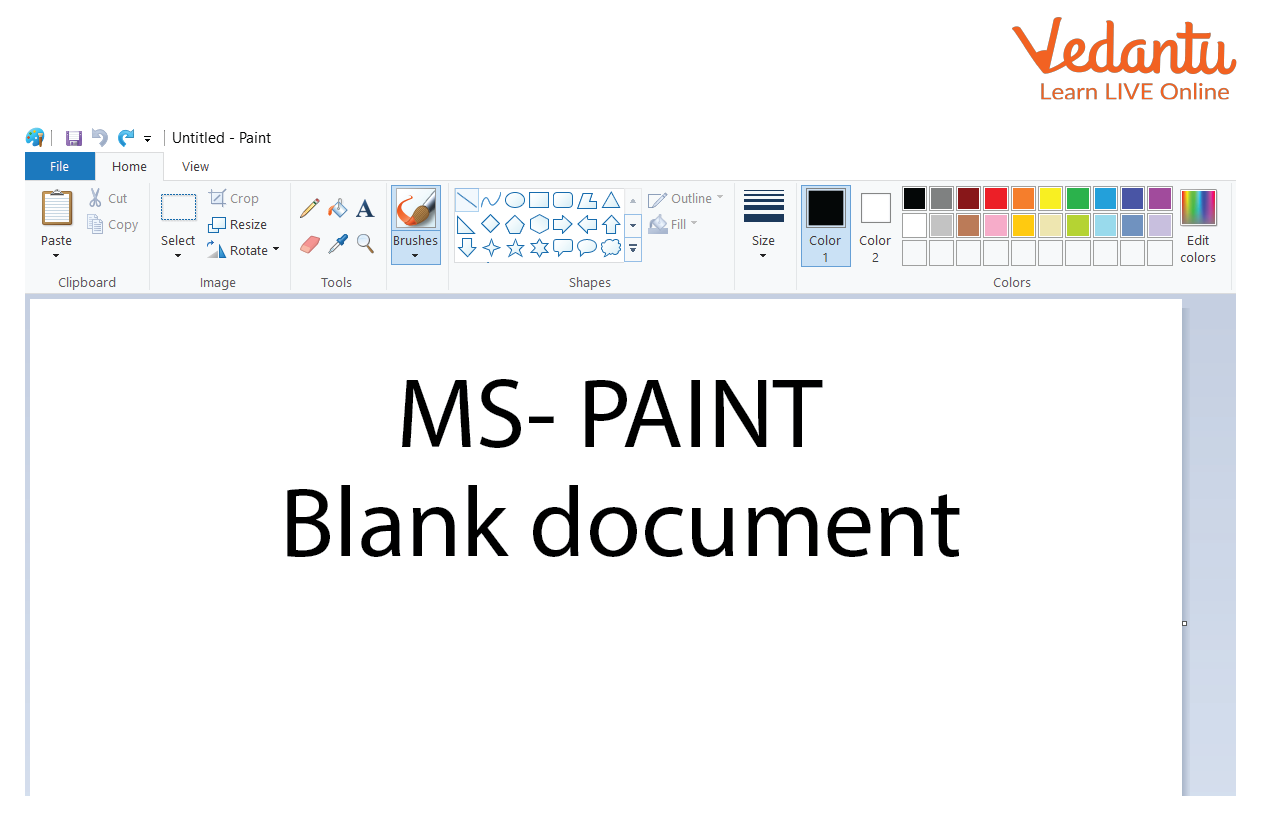
MS Paint window
File Tab
The file tab includes options such as new, save, save as, etc.
Home Tab
It includes tools such as brushes, shapes, colours, image erasers, fill tools, airbrushes, etc.
View Tab
It includes tools such as zoom out, zooms in, status bar, rulers, etc.
Home Tab Groups
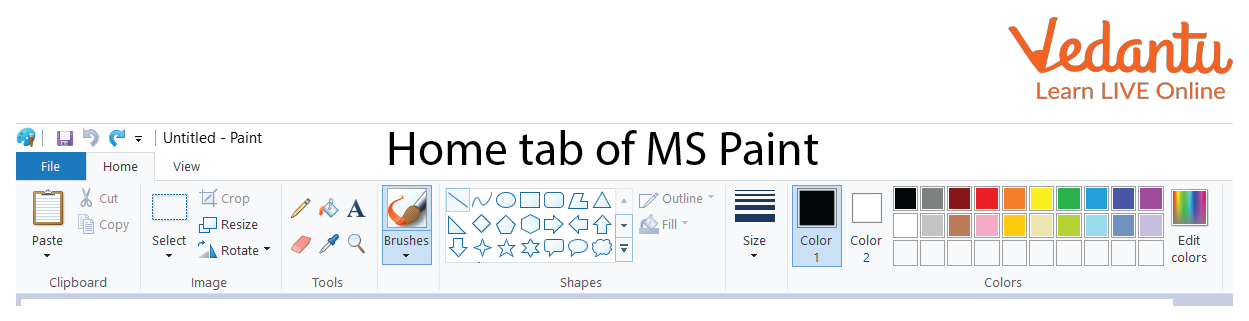
Home Tab of MS Paint
Clipboard
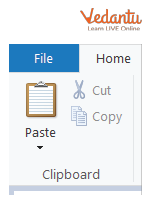
Clipboard of MS Paint
Cut
This is used to cut the selection from the active document.
Copy
This is used to copy the selection.
Paste
This is used to Paste.
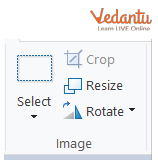
Image Group in the Home Tab of MS Paint
Select
This is used to select part of the picture to move, copy, or edit.
Crop
It is used to crop part of a picture.
Resize
It is used to resize pictures.
Rotate
It is used to rotate the pictures.
Tools of MS Paint
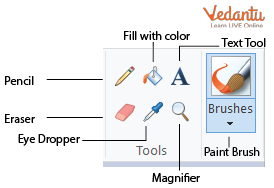
Tools in the Home Tab of MS Paint
Fill with Colour
This is used to fill colour in drawings.
Pencil Tool
It is used to draw lines with different colours.
Brushes Tool
It is used to select the brush shape and apply colour to the image.
Eraser Tool
It is used to erase errors or parts of a drawing.
Magnifier
It is used to zoom in or zoom out an image.
Text Tool
It is used to type text.
Eye Dropper
It is used to select and sample colours.
Shapes in MS Paint
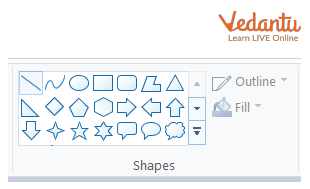
Shapes in the Home Tab of MS Paint
Let’s discuss a few shapes below which are used majorly:
Line
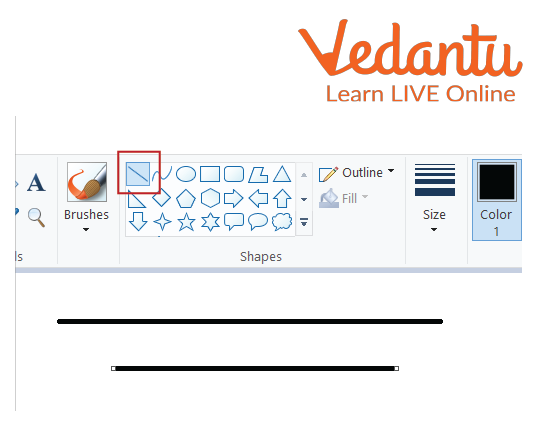
Line
This is used to draw a line.
Curve
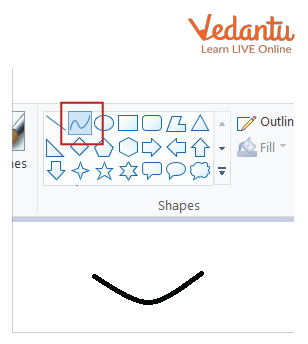
Curve
This is used to draw a curved line.
Rectangle
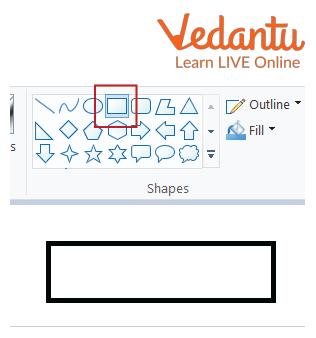
Rectangle
This is used to draw a rectangle.
Polygon
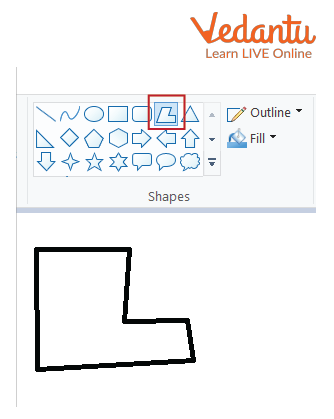
Polygon
This is used to draw a polygon.
Ellipse /Circle
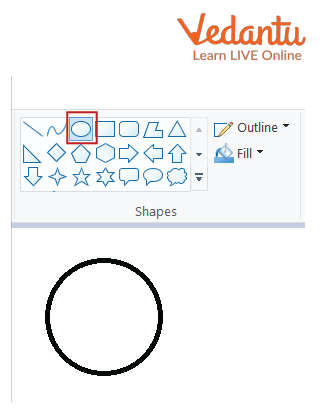
Circle
This is used to draw an ellipse.
Rounded Rectangle
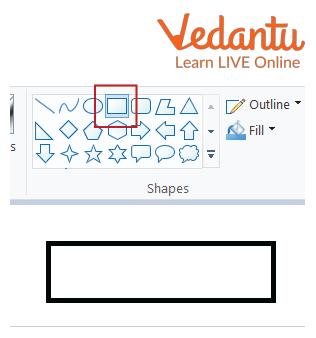
Rectangle
This is used to draw a rounded rectangle.
Colours in MS Paint
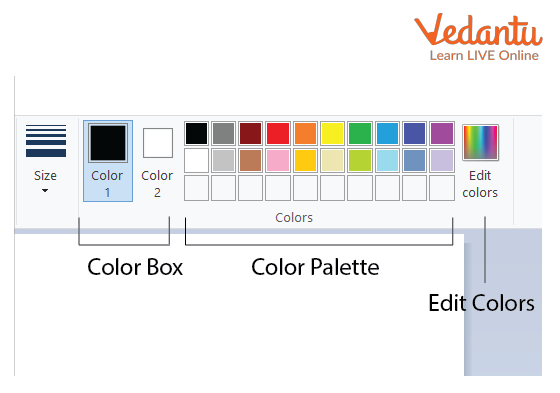
Colours in the Home Tab of MS Paint
Let’s discuss the colours tab below in detail.
Colour Palette
It is the place from which you can select colours.
Edit Colours
It is used to edit colours.
Colour Box
By default, it has two colours - black and white but you can change it too.
Shortcut Keys
Ctrl + C is used to Copy.
Ctrl + P is used to Print.
Ctrl + A is used to Select All.
Ctrl + Z is used to Undo.
Ctrl + S is used to Save.
Ctrl + V is used to Paste.
Sample Questions
1. What is MS Paint? Where is MS Paint present?
Ans: MS Paint is a software present on Windows which is used to draw pictures. MS Paint is present in every Windows software. It helps us to draw pictures and edit pictures. It is inbuilt in every windows running system.
2. How many steps are involved in opening MS Paint? What helps us when we've opened MS Paint?
Ans: There are roughly 5 major steps that are involved. They are:
Opening Windows icon
Click on "All Apps"
Click on "Window Accessories"
Open the accessories folder.
Select MS Paint
The thing that helps us in MS Paint are the tools that it provides. For example pencil, brush, eraser, etc.
3. Which of the following software replaced MS Paint in Windows 10?
(a) Paint 3D
(b) New MS Paint
(c) Paint 3D
(d) Universal Paint
Ans: The answer is option "c" Paint 3D.
4. What file do we have to select to open MS Paint, and what is the function of MS Paint?
Ans: We have to select "Window Accessories" and then we have to select MS Paint to start our operations. The primary function of MS Paint is to allow its user to draw and edit pictures.
Do It Yourself
1. Which tool allows the user to directly write on a picture?
Brush
Pencil
Airbrush
Text
2. What is the first step to open MS Paint?
3. Which tool provides us with different colour options?
Summary
MS Paint is a software present in Windows.It allows us to draw pictures and edit them. It provides us with various tools which help in making our work easy. It also provides us with a variety of options to draw, edit, colour and send our files to anyone we want. We can also customise our drawings with the help of various tools and features provided by MS Paint.
FAQs on Draw and Paint on Computer with MS Paint
1. Is MS Paint free to use?
Yes, MS Paint is free to use. It is inbuilt in Windows software. No cost has to be paid by users for using it. MS paint is there on every Windows computer as the company has it pre-installed on the software. You can download paintbrush from chrome if you want too.
2. Is it hard to access MS Paint?
No, absolutely not. Its layout is very easy and not difficult to understand or operate. Mostly, beginners prefer to use MS Paint as it is easy to access and get hold of.
3. Is there another way we can access MS Paint?
Yes, we can. If we click on the home button, a search bar will appear. There we can simply search for paint and access it from there.
4. State the importance of MS Paint.
Paint is simple and cost-effective. It is easy to learn and pre-installed on computers that run the Windows system. The tools of MS paint enable introductory delineation, shapes, and cropping and it supports JPG, GIF, BMP, and PNG images.
5. How to print in MS Paint?
For printing, one needs to go to the file tab and then on print, and a dialogue box opens to choose as per your requirement and then click on print. There is also a shortcut key for printing, just press ctrl p and click on print in the opened dialogue box.
6. What is the difference between Save and Save As?
Save is used to save changes in the existing document without changing the file name while save as is used to save the document for the first time or with a new name.