What is an Operating System?
The operating system is the software required to run application programmes and utilities. It acts as a bridge to improve interaction between application programmes and computer hardware. The application programmes interact with the operating system by requesting services via a predefined application programme interface (API). From mobile phones and video game consoles to web servers and supercomputers, many devices that use a computer have operating systems.
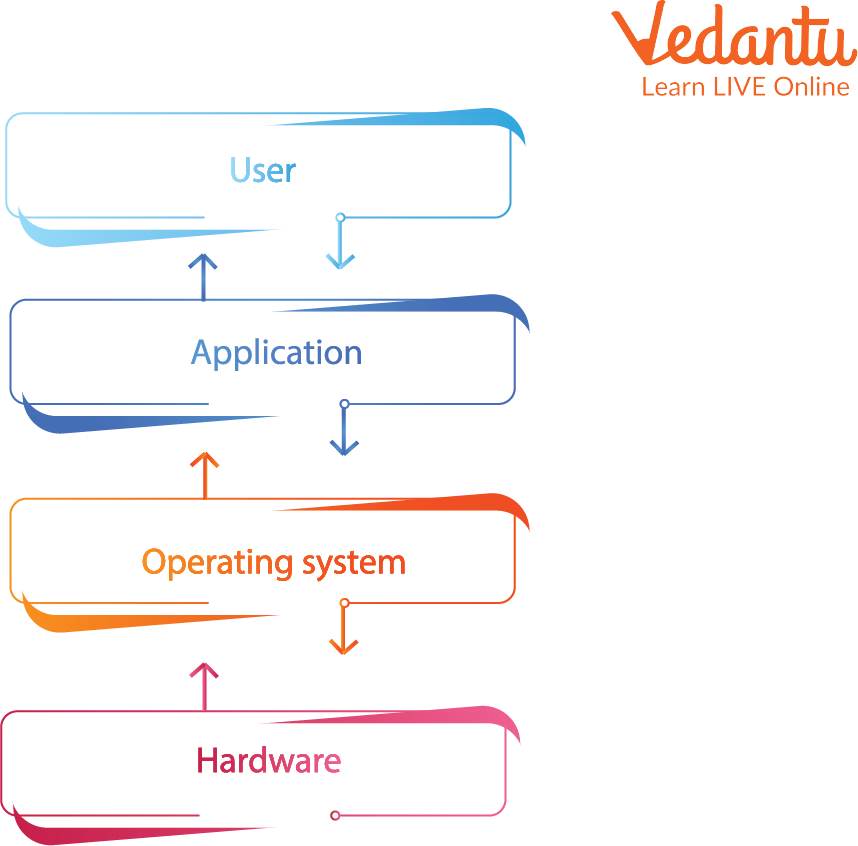
Operating System
Role of Operating System
To provide a platform for users to run programmes in a convenient and efficient manner.
To carry out user programmes and make tasks easier. This work is carried out using a variety of application programmes and hardware systems.
Manages and controls the entire set of resources and makes effective use of every component of a computer.
Enables the computer to control its own resources, including memory, a display, a keyboard, a printer, etc.
Manages memory, enables shared memory communication between programmes, and permits multiple programmes to run in their own space.

OS Acts as a Medium Between Hardware and Application Programs
List of Operating Systems you are Familiar with
There are many operating systems, but here are those which are almost everyone familiar with:
1. Microsoft Windows: The most well-known and widely used operating system on this list is Windows. From Windows 95 to Windows 10, it has been the standard operating system powering computers all over the world. It is simple to use and operates quickly when it first starts up. The most recent versions have more security features built in to protect you and your data.
Features:
It allows file storage, software execution, game play, video play, and Internet connectivity.
It was made available for both personal and business use.
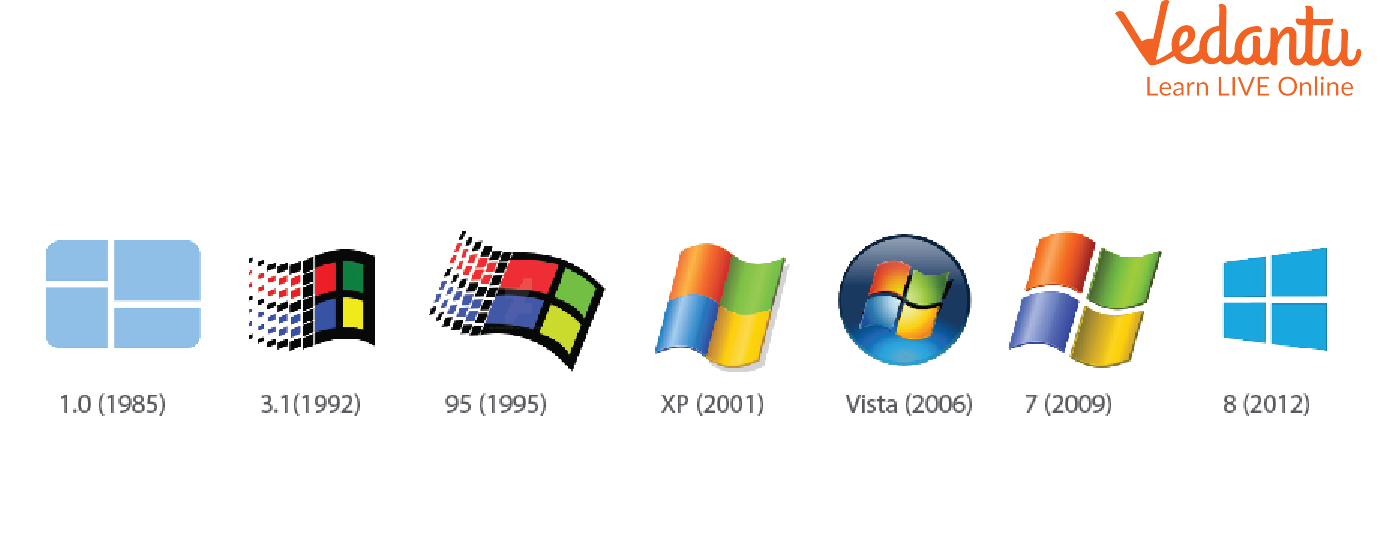
Microsoft Windows
2. Ubuntu
Ubuntu is an operating system built on Linux that offers every feature you could possibly want. It is ideal for use in businesses, classrooms, and homes. The fact that this app is free to download, use, and share should be reason enough to download it.
Features:
Users are free to download, use, and share it.
It includes a built-in firewall and virus protection software.
Five years' worth of security updates and patches are included.
It works and is compatible with the most recent laptops, desktop computers, and touch screen devices.
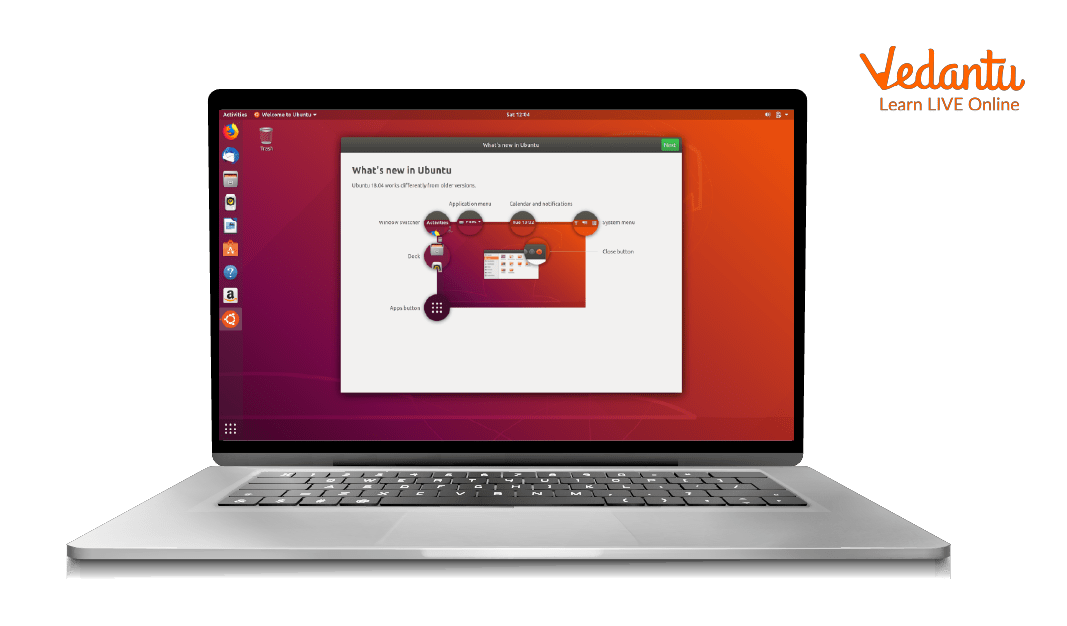
Ubuntu Desktop
3. Mac OS
Since we can remember, the Mac OS has been the foundation of almost all Apple devices. It has evolved over time to include the characteristics that define innovation first and foremost. The MAC operating systems have been completely free in recent years, with the developers providing the odd free upgrade. There is no alternative to the MAC OS for Apple users.
Features:
Your desktop interface has a more dramatic, eye-friendly appearance with the new dark mode.
A desktop that automatically groups your desktop files according to type, date, or tag.
Utilise the MAC app store to find hand-picked applications.

Mac OS
Windows 10 Features
New Start Menu: The Start Menu is back thanks to Microsoft. The left column of the two panels that appear when you click the Start button at the bottom left of the screen now displays the pinned, most recent, and most used apps.
Cortana Integration: Microsoft's voice-activated digital assistant Cortana will be available on desktop computers with Windows 10, making it simpler for you to interact with your device without having to move a finger. To make multitasking even easier, you can ask Cortana to send an email as you work on a spreadsheet.
Virtual Desktops: It can be simple to run out of screen space if you don't have a multi-monitor setup. Windows 10 offers multiple desktops, so you can work in them and quickly switch between them. Task View, or virtual desktops in Windows 10, is a feature that can be accessed from the Taskbar.
How to View Disks Content
Open Windows Explorer by choosing "Computer" from the "Start" menu.
To see the contents of a hard drive, double-click its letter in the Hard Disk Drives section of the right pane.
When you are done browsing the drive, right-click the drive letter and choose "Eject."
Summary
Like a boss in an office, there is one programme inside the computer that manages all other programmes and that is the Operating System. The Windows user interface elements that you see in every Windows session, including the lock screen, welcome screen, desktop, taskbar, start screen, and start menu. So, every computer requires an operating system to boot up and function.
Learning by Doing
Choose the correct answer:
1. There are numerous operating systems available on the market these days. Which of the following is an example of an operating system?
Keyboard
Mouse
Monitor
Unix
All of the above
2. Windows 7 and Vista are two examples of:
Windows
IOS Phone
Android
None of the above
3. The computer is useless without the Operating System.
True
False
Solved Questions
1. How to create a new folder in Windows 10?
Ans: The steps to create a new folder in Windows 10 are as follows:
When your document is open, go to File > Save As.
Select a location for your new folder under Save As....
Click New Folder in the Save As dialogue box that appears.
Press Enter after entering the name of your new folder.
Save the file.
2. How to delete a folder?
Ans: The steps to delete a folder are as follows:
Tap from the main menu. Then select the file or folder to be deleted.
This will select the object and, if desired, allow you to multi-select by tapping the circles to the right of other items.
Tap More, then Delete in the bottom menu bar.
3. What are the steps to pin to the taskbar?
Ans: The steps to pin to taskbar are as follows:
Right-click the app, choose More > Pin to taskbar, then select Start, the arrow next to all apps.
If the application is already open on the desktop, click or hold down on its taskbar icon and choose the option to Pin to Taskbar.
FAQs on Getting Familiar with Windows
1. What does an OS deadlock mean?
A deadlock occurs when two computer programmes that are using the same resource effectively block each other from using it, which causes both programmes to stop working.
2. What are the primary functions of an operating system?
Controls the backup store as well as peripherals like scanners and printers.
It deals with the movement of programmes into and out of memory.
Organises memory usage between programmes.
3. When will Windows 10 be available for purchase?
Microsoft has confirmed that Windows 10 will be released on July 29th, 2015. The operating system will initially be available in 190 countries and 111 languages.
4. OS is responsible for which tasks?
An operating system is a piece of software that handles all of the fundamental tasks such as file management, memory management, process management, input and output, and controlling peripheral devices such as disc drives and printers.