Starting Windows Accessory Application
The Accessories folder is accessible through the Start Menu of Windows 7. But the current Windows 10 is completely different. You can now see several tools listed in the All Apps section of the Start menu, such as notepad, calculator, WordPad, etc, while several tools are still in the Accessories folder. To access them follow these steps.
Step1: Open the Windows Start menu.

Start Menu
Step2: Click on All Apps.
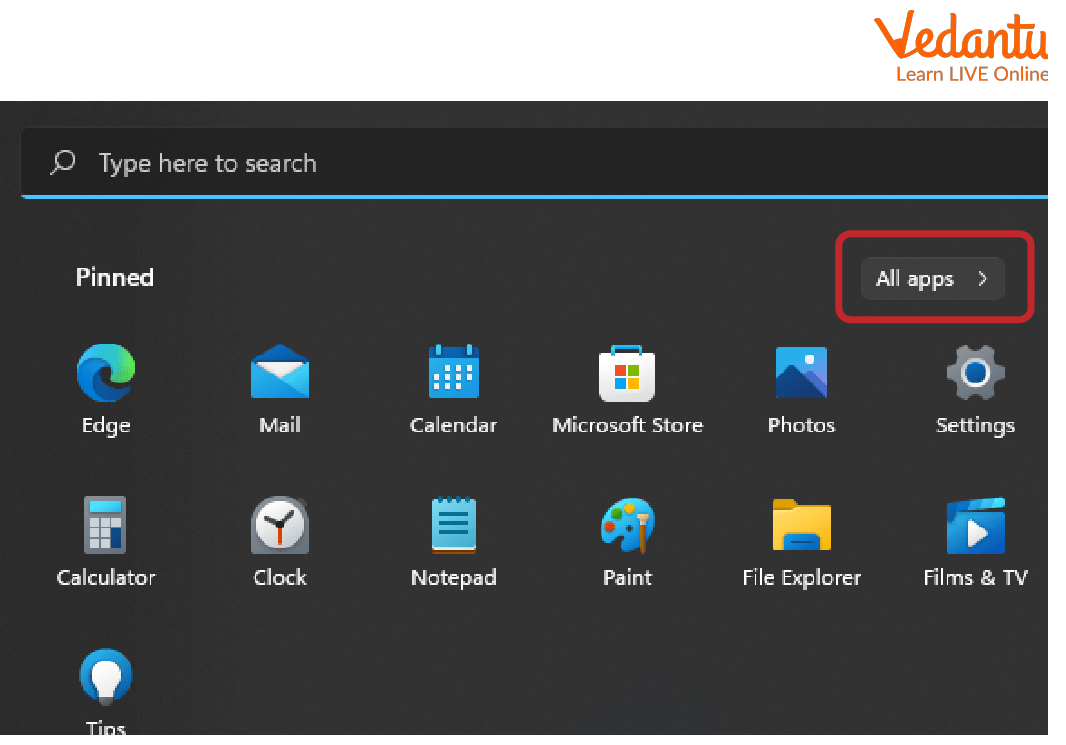
After Clicking on Start
Step3: Select the application you want to open. If you can't find the app you want to open, search for it in the search box.
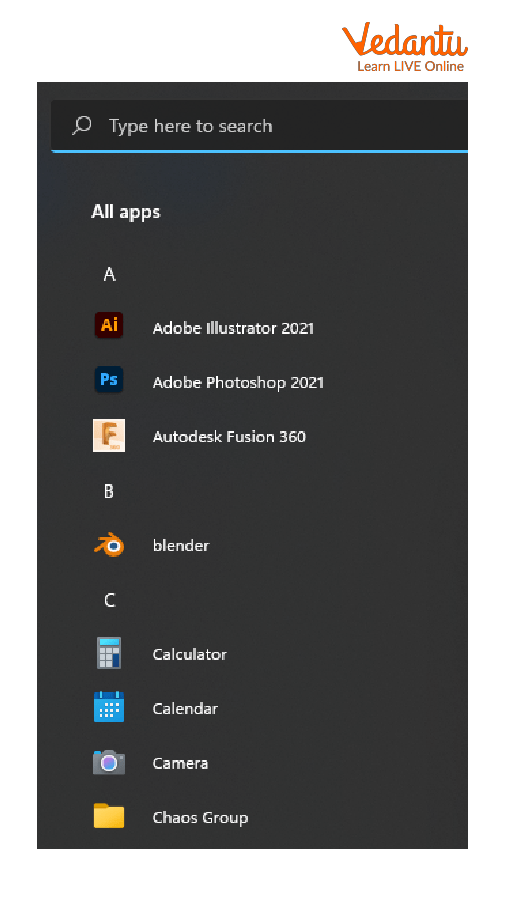
All Apps
Basic Tools of Windows 10
Calculator- Windows Calculator is a calculator application that is included with all versions of Windows. It is used to perform simple, scientific, and programming calculations.
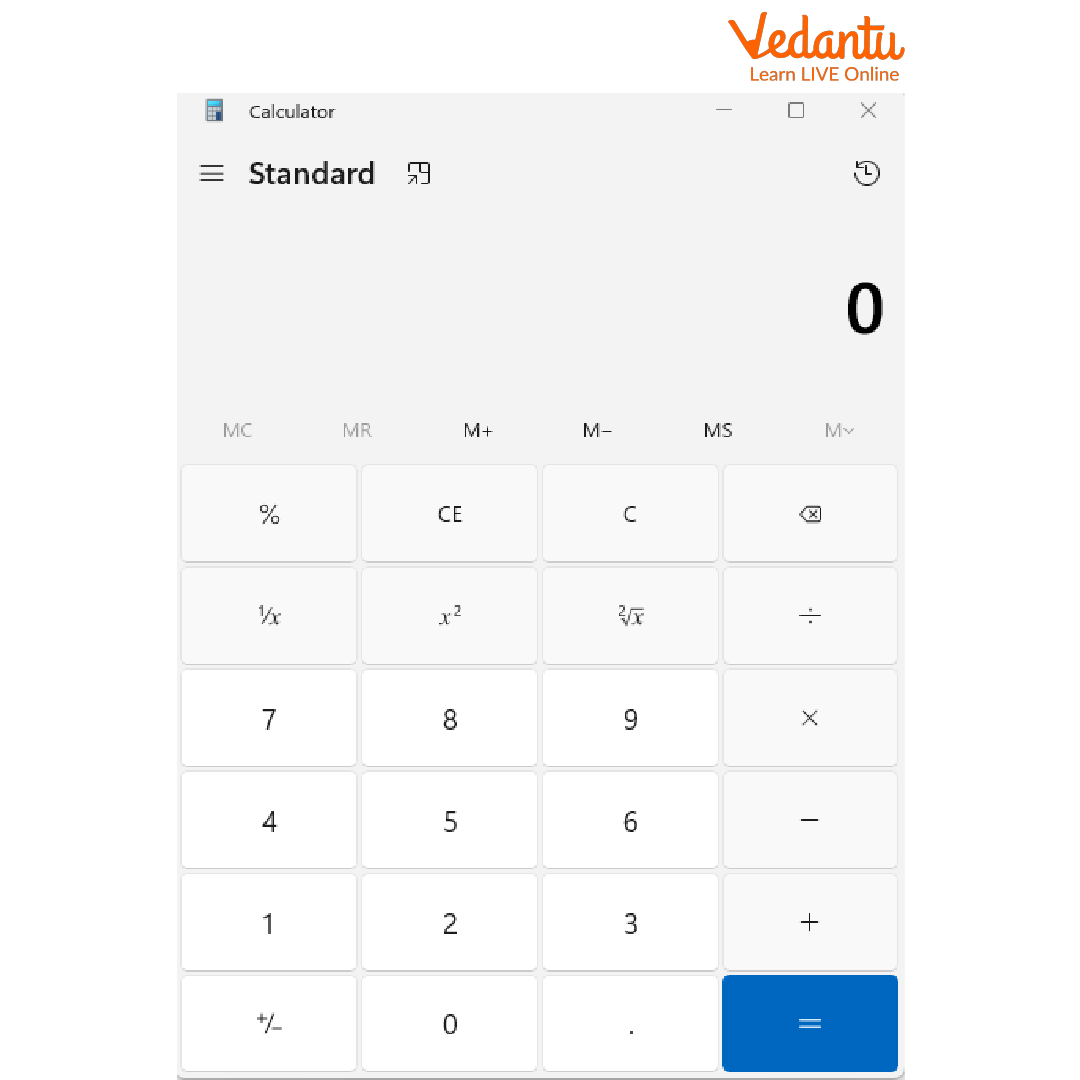
Calculator
Notepad- Notepad is a text editor application. Which was discovered by Microsoft. It can be used by any Windows computer user. Mostly notepad is used to read text documents, create, open, save, and plain text files.
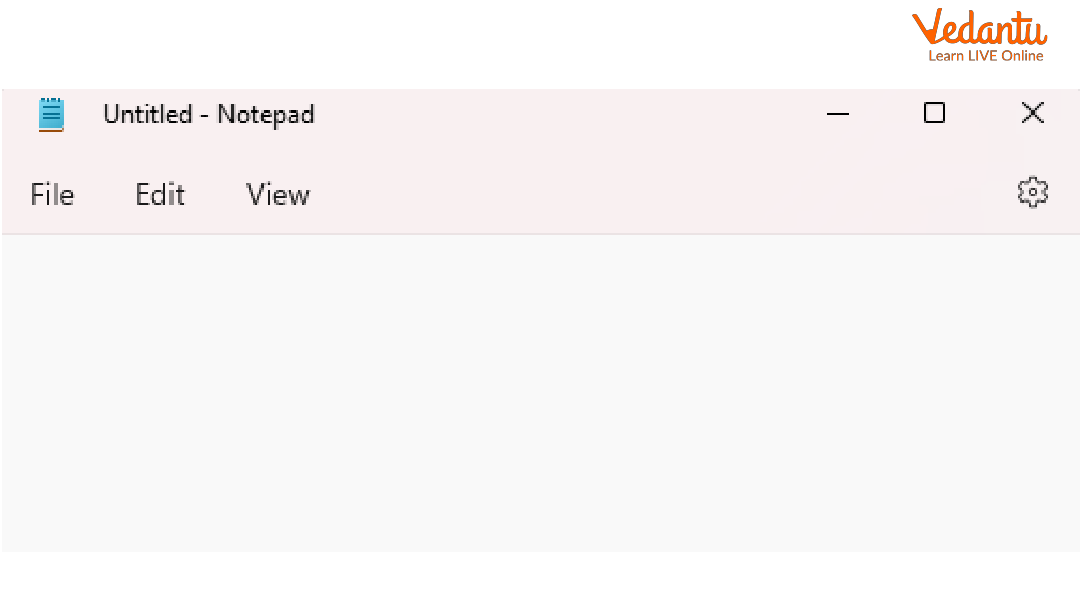
Notepad
WordPad- WordPad is a simple word processor. It allows simple formatting like font change, character-level formatting, Borders can be changed/created, inserting charts/graphics and audio files with bullet points.
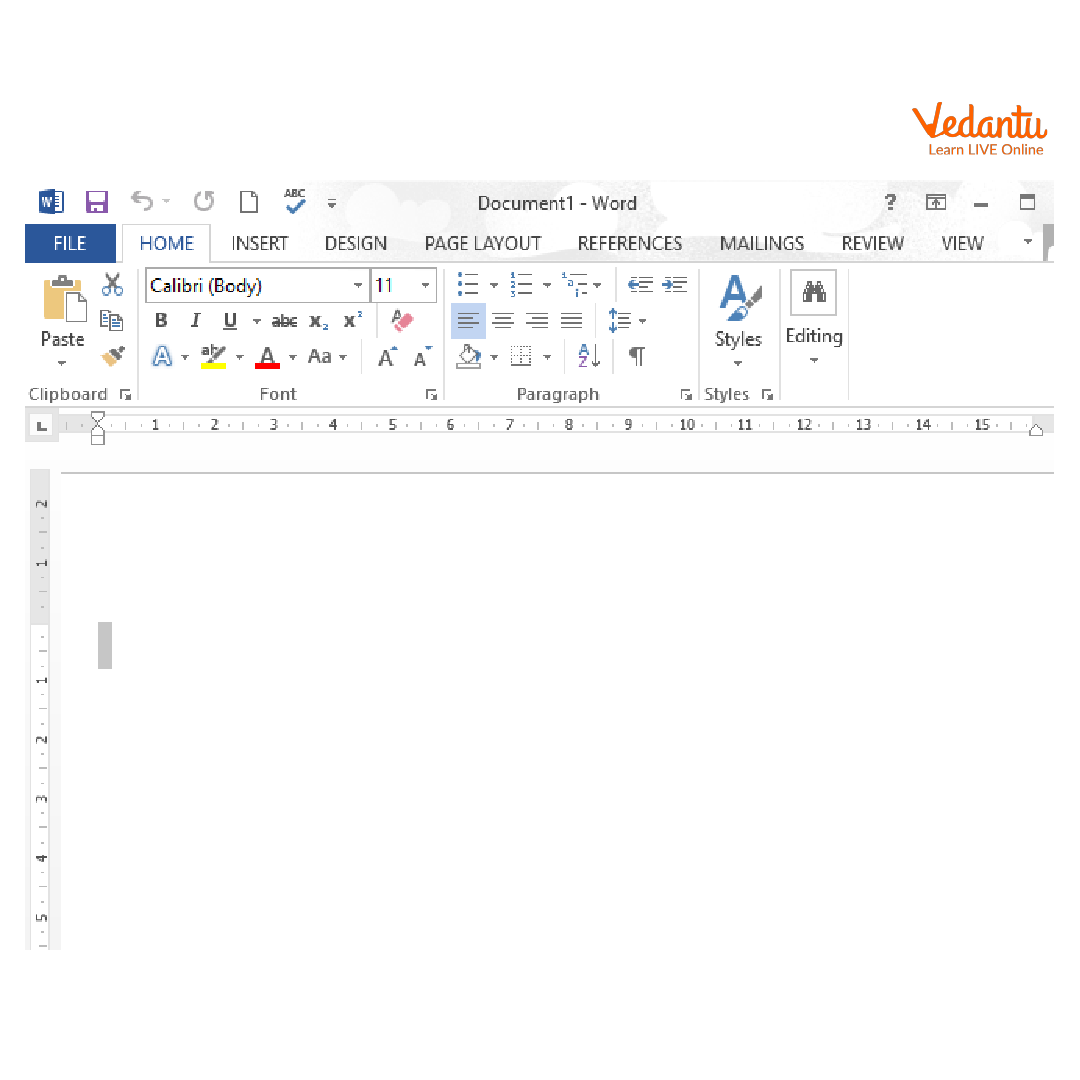
WordPad
Paint- Paint is a graphics application program used to create drawings or pictures. If installed programs (such as Office) have the correct graphics filters, Painting can read JPEG, GIF, PCX, files. Save Painting GIF and JPEG files.
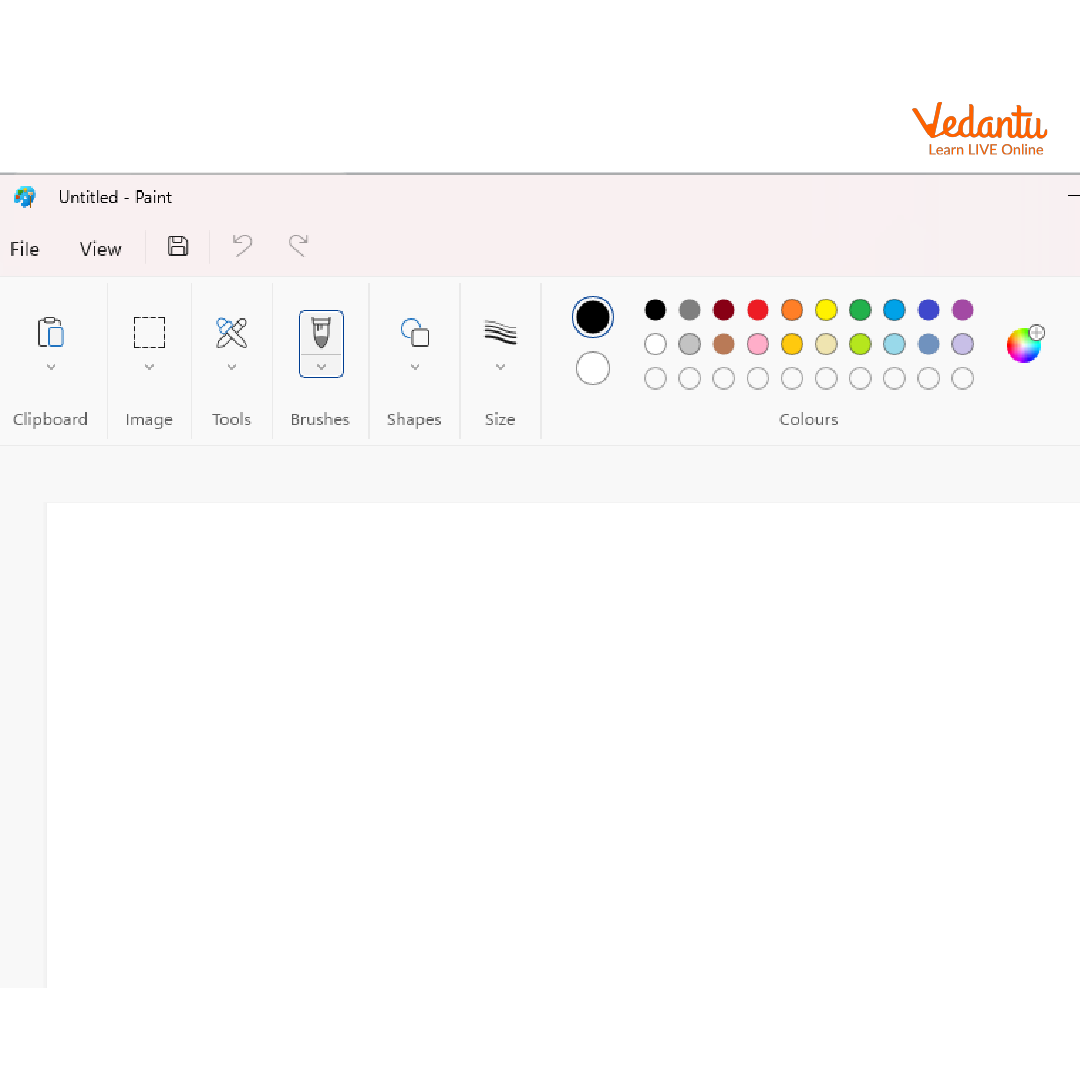
Paint
Internet Explorer and Microsoft Edge- Internet Explorer is the default web browser for Windows computers and tablets running Windows 8.1 or earlier. However, Internet Explorer 11 is the last version. Starting with Windows 10, Microsoft Edge is the default web browser.
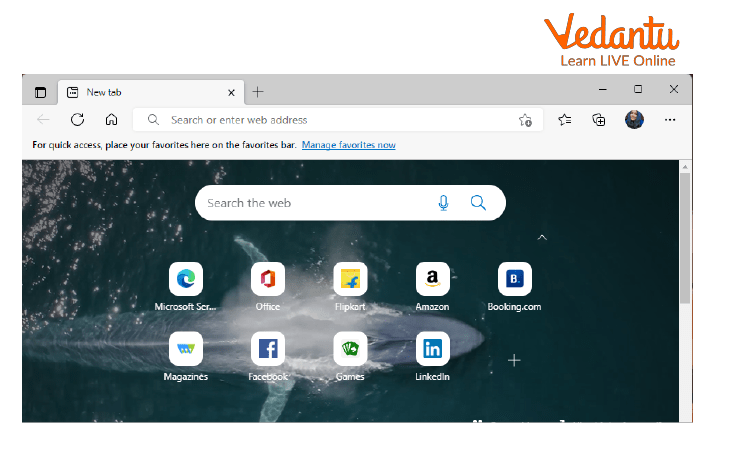
Microsoft Edge
Features of Windows 10
Start Menu Returns It was present in Windows 7 and now Microsoft brought back the Start Menu with Windows 10. When you press the Start button in the lower-left corner of the screen, two panels appear, with the pinned, recently used, and most used apps displayed in the left column. There's also a top power button with options like Hibernate, Standby, and Shutdown, as well as a Windows 7-like All Apps option.
Start Menu
Cortana on Desktop Windows 10 brings Microsoft's voice-controlled digital assistant Cortana to desktop computers, making it easier for you to interact with your device without lifting a finger.
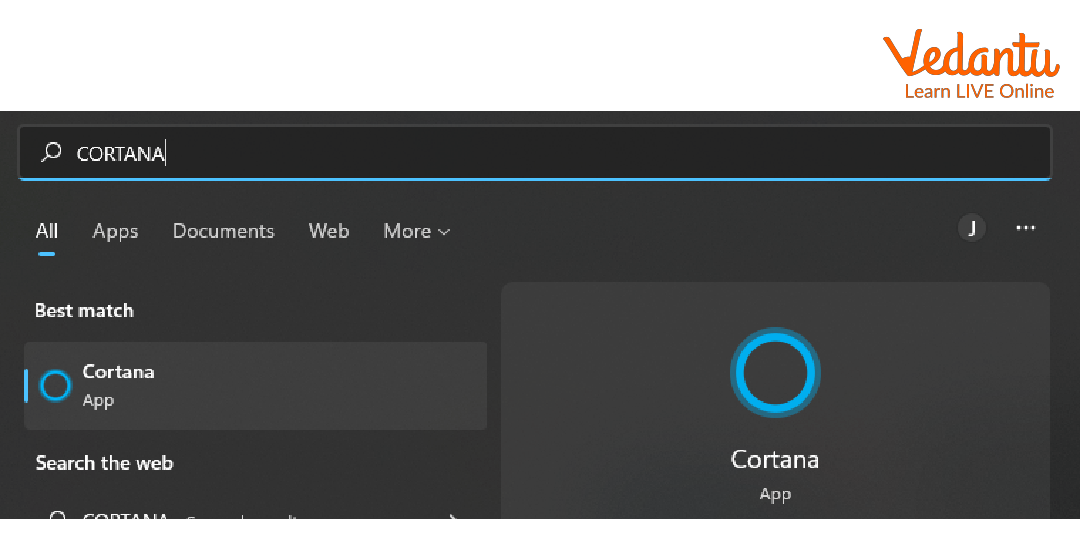
Cortana
Xbox App Now you can play any Xbox One game on your PC or tablet with the Xbox app for Windows 10(opens in new tab). Windows 10 supports Xbox game streaming with improved speed and graphics performance .
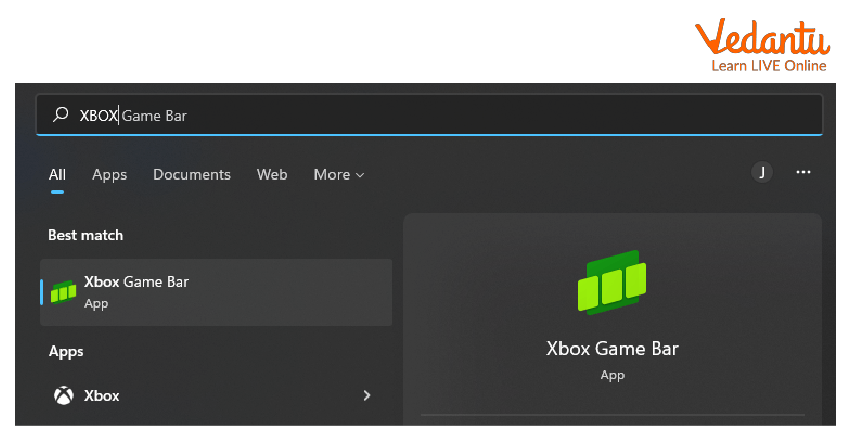
Xbox App
Project Spartan Browser The long-derided browser is replaced by Project Spartan. This includes PDF support, reading mode with the improved layout of long articles, and a new feature of taking notes.
Improved Multitasking A new Multiple Desktops feature lets you run another set of windows as if on another screen, but without the physical monitor. Same as Apple's Spaces feature on OS X.

Icon for Multitasking
Universal Apps Universal Windows Platform (UWP) is a Windows platform that allows you to create universal applications (UWP). Photos, videos, music, maps, people and messages, as well as mail and calendar, will all look the same on all devices and screen sizes.
Tablet Mode If you're using a Windows 10 keyboard and mouse, you'll be in desktop mode by default. If your computer also has a touch screen, you can switch to tablet mode at any time. Tablet users can also switch back to desktop mode if they want.
Continuum This system will detect if your keyboard or mouse is plugged in and provide switch modes for more convenient interaction.
Action Center This will collect alerts from all your apps, similar to the notifications drawers in iOS and Android.
Points to Remember
Windows 10 is the latest version.
Applications of Windows 10 are known as Windows accessories.
Microsoft 10 also updated its Snap View multitasking feature, which let you dock your windows to the four corners of your screen.
Windows 10 mobile is a version that is specially designed for smartphones.
Practice Questions:
Choose the Correct Option
1. Which among the following is Microsoft's voice-controlled digital assistant
Microsoft Edge
Cornato
Cortana
Audioo
2. Which one is used for simple formattings like font change, and character-level formatting in Windows 10?
MS Word
WordPad
Notepad
Cortana
3. Which app support games in Windows 10?
Xbox
Cortana
Gbox
Internet Explorer
Sample Questions
1. Write different types of versions of windows.
The different types of versions are Windows 95, Windows 98, Windows NT, Windows 2000, Windows X.P, Windows Vista, Windows 7, Windows 8, 8.1 and also Windows 10.
Summary
Every computer has an operating system which is software that performs all the basic tasks like file management, memory management, process management, and controlling devices. There are many operating systems but Microsoft's window is the most used one.
FAQs on Introduction to Windows 10
1. What is the main purpose of Windows 10 as an operating system?
The main purpose of Windows 10 is to act as the core software that manages all of your computer's hardware and software. It provides a graphical user interface (GUI) so you can interact with your computer using icons, menus, and a mouse, making it easy to run applications, manage files, and connect to the internet.
2. What are some of the most useful features introduced in Windows 10?
Windows 10 includes several useful features designed to make using a computer easier and more efficient. Some key examples include:
- The Start Menu: Combines the traditional app list with modern live tiles for quick updates.
- The Taskbar: Allows you to pin your favourite apps and easily switch between open programs.
- File Explorer: Helps you to browse, search for, and organise all your files and folders.
- Action Center: A single place to see notifications from different apps and access quick settings like Wi-Fi and Bluetooth.
3. What is the difference between Microsoft Edge and Internet Explorer in Windows 10?
In Windows 10, Microsoft Edge is the modern, fast, and secure default web browser. Internet Explorer is an older browser that is included mainly for compatibility with old websites and business applications. For everyday browsing, Microsoft recommends using Edge for better performance and security.
4. Why is the Taskbar so important for multitasking in Windows 10?
The Taskbar is crucial for multitasking because it gives you a constant, clear view of all the applications that are currently running. This allows you to instantly switch between different tasks—like writing a document and browsing the web—with a single click. Pinning frequently used apps to the taskbar also makes launching them much faster.
5. How is managing files in Windows 10's File Explorer similar to using a real file cabinet?
You can think of File Explorer as a digital file cabinet. The folders in Windows are like the drawers and hanging folders in a cabinet, used to group related items. The individual files (documents, images, etc.) are like the paper documents you would place inside those folders. The big advantage is that with File Explorer, you can instantly search for, copy, and move thousands of files without any physical effort.
6. What is the main function of the Recycle Bin, and how does it help users?
The main function of the Recycle Bin is to act as a safety net. When you delete a file, it isn't permanently erased right away. Instead, it's moved to the Recycle Bin. This helps users by allowing them to easily restore any file they might have deleted by accident, preventing the permanent loss of important work.
7. Besides starting apps, what other important role does the Start Menu play?
Beyond just launching applications, the Start Menu serves as a central hub for controlling your computer. It provides direct access to crucial system functions like Settings, where you can manage your network, devices, and user accounts. It also contains the power options to shut down, restart, or put your computer to sleep.