An Overview of the Paint Brush Menus
The Paint menu bar is a thin bar present under the Title bar which consists of various menus sorted according to their functionality in Paint. There are menu bars in many other computer programs as well. The menu bar, which the user may reach from a window under the title bar, is where the bulk of a program's essential functions are found. Text editing, file opening, closing, and application exit are some of these features. Go through the below article to learn more about the MS Paint Brush menus.
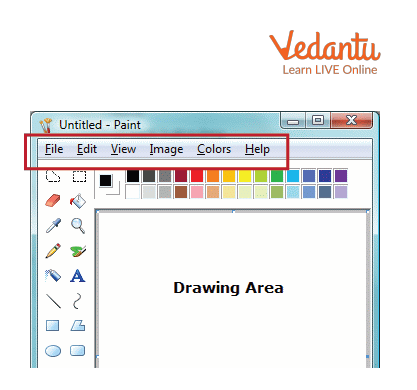
Paint Brush Menu Bar
Types of Menu Bars in Computers
Title bar
The title bar is a horizontal bar located at the top of the window in MS Paint. It displays the title or name of the current document or file.
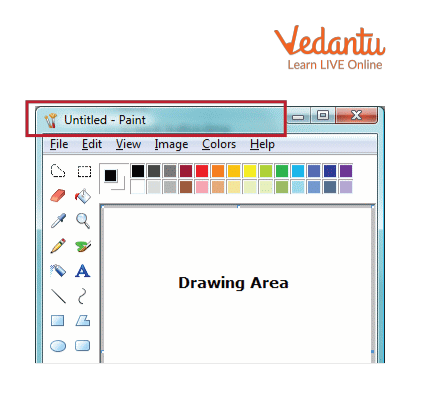
Title Bar
The menus appear directly beneath the Title Bar in the window in a computer. The menu bar is very essential as it helps organise the different types of functions available. Keyboard shortcuts can be used to reach the menu bar in Windows. The menu choice is activated by pressing Alt and the hotkey for that menu. The menu bars in major Windows applications consist of:
Insert
File
Edit
View, etc.
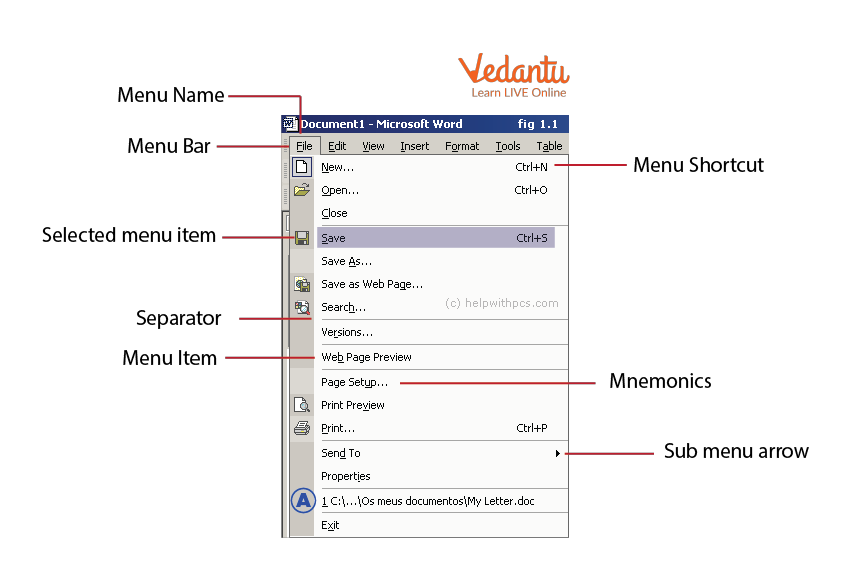
Menu Bar in Windows
Different Types of Paint Brush Menus
There are 5 major types of menu bars in Paint.
File Menu
Commands that influence the fundamental functions of the file you are working with can be found on the File Menu. The file menu consists of:
New
Open
Save
Save as
Print
Exit
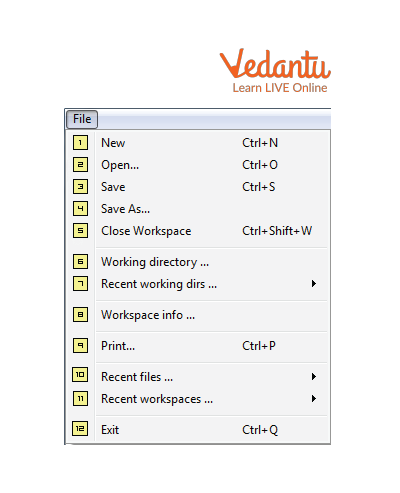
File Menu
Edit Menu
The majority of the commands you'll need to operate within your file and make various modifications may be found under the Edit menu. It consists of:
Undo
Cut
Copy
Paste
Select all
Clear selection
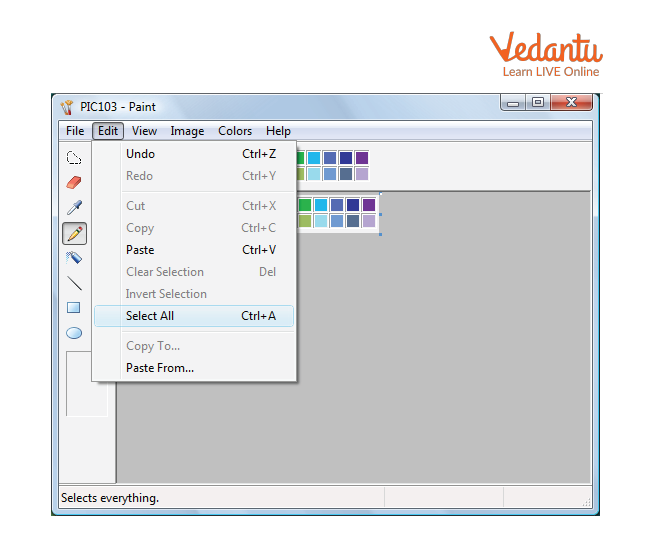
Edit Menu
View Menu
These instructions alter the appearance of the picture in the editing Window. It is very helpful in setting the outline and layout of the image.
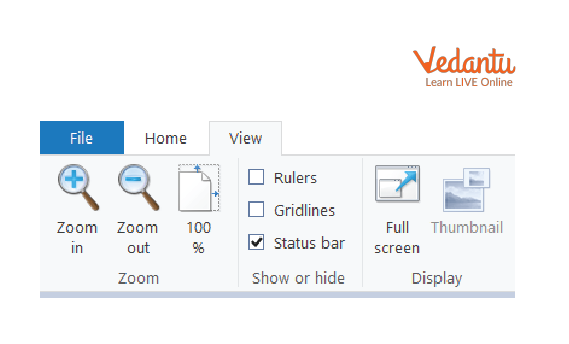
View Menu
Image Menu
This menu includes options that help in resizing, rotating, and changing the whole picture. The Image menu is arguably the menu where you will discover the most helpful options, after the File and Edit menus. These tools allow you to change your picture in a variety of exciting and practical ways. It consists of:
Flip/rotate
Stretch
Invert colours
Clear image, etc.
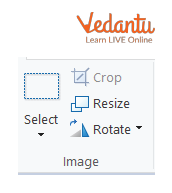
Image Menu
Colours Menu
Edit Colours is the only option available in the colours menu. It is a very useful yet complicated way to edit high-level colourisation in an image. You can customise your colour palette here.
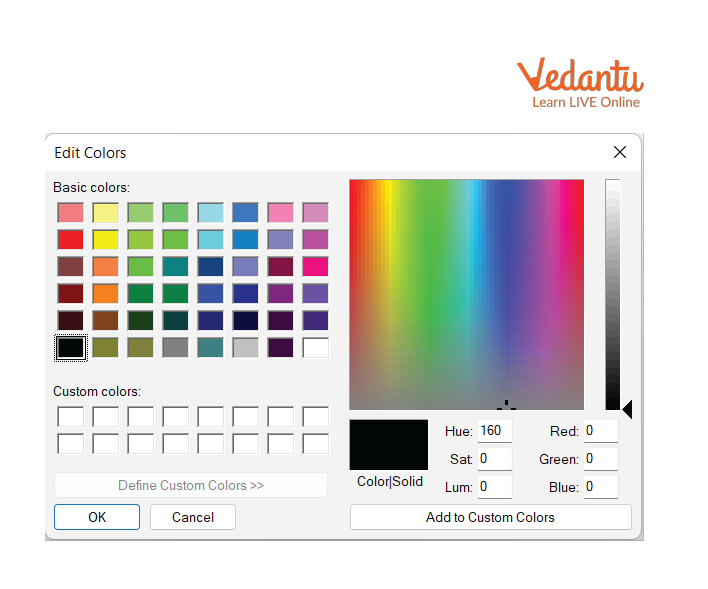
Edit Colour Menu in Paint
Summary
The menu bar is present under the title bar in Paint. Paint consists mainly of 5 menus: file, edit, image, view, and colours. The menu bar is very helpful in organising different menu options. Some of these functions include text editing, file opening, shutting, and application shutdown. The majority of the commands you'll need to operate within your file and make various modifications may be found under the Edit menu. You can customise your colour palette in the edit colours menu. The image menu includes options that help in resizing, rotating, and changing the whole picture.
Learning by Doing
1. Which of the following is a menu in the Paint menu bar?
IMAGE
CLEAR
OPTIONS
PROPERTIES
2. Which of the following is the only option available in the colours menu?
Make colours
Edit colours
Colour print
Sample Solved Questions
1. What is the main function of the menu bar?
Ans: The bulk of a program's key features is located on the menu bar, which the user may access from a window. These capabilities include text editing, file opening, and closing, and application exit.
2. What is the use of a File menu in paint?
Ans: In the File menu, the commands that affect the fundamental functions of the file you are working with can be found. You would go here to make a new file, open an existing file, save an existing file, or print an existing file.
3. What are the different types of menus present in the Paint menu bar?
Ans: The paint menu bar consists of various different options such as a file, image, edit, view, and colours menu.
FAQs on What Are The Paint Brush Menus?
1. Where is the menu bar?
The menu bar is present under the title bar and consists of various menu options.
2. What is the use of the edit menu in Paint?
The majority of the commands you'll need to operate within your file and make various modifications may be found under the Edit menu.
3. Are there different types of sub-menus present in the paint menu bar?
Yes, the menu bar consists of a file, image, edit, view, and colours menu.